-
Posts
33 -
Joined
-
Last visited
-
Days Won
1
Content Type
Forums
Store
Gallery
Downloads
Everything posted by XtraTrstrL
-
Metroidvania, always gotta click on stuff that has that term. Looking good, put up animations if/when you can.
- 59 replies
-
Pretty cool. It's nice and smooth.
-
Nice in-depth tutorial.
-

Tombmonkey's thread (come get a spriter sample file)
XtraTrstrL replied to tombmonkey's topic in Your Works
Awesome stuff! -
Crazy feature filled update. 1.0 couldn't be any closer at this point.
-

Tombmonkey's thread (come get a spriter sample file)
XtraTrstrL replied to tombmonkey's topic in Your Works
Very nice. -
Pretty awesome so far!
-
I was just watching some Adventure Time today. It reminds me that I should get back to that NDS game, it's pretty good. A spriter based game could have great potential, if done right.
-
Pretty cool, at first glance, it brought the old Battle Chess game to mind. Very nice work so far, this looks like it could be fun.
-

Shporter: A Flash timeline exporter for Spriter
XtraTrstrL replied to elpeedros's topic in Spriter Implementations
Nice little tool, it could really help teams out with animation projects that were already too far along by the time they discovered Spriter. -
No problem, it was being asked about frequently enough that it just made sense to keep all the current special shortcuts stickied here for quick and easy access.
-
Very well done. It really looks alive.
-
Whoa, you're on a roll there Trixt0r. Very nice.
-
Very cool stuff Trixt0r.
-
You got Chuck Norris, Johnny Cage, thugs and furries, can't go wrong with that. LoL, you're getting too graphic with the background debris on the floor next to the furry though.
-
Oldschool beat-em-ups, I grew up on those. Cool stuff, good luck with it.
-
Alt + (Drag) Left Mouse Button = Create & Transform Bones (or spawning points or collision rectangles) (Hold) B (While Bone is Selected) = Select Toggle Bone Children (Hold) M + (Drag) Left Mouse Button = Move 0,0 coordinate (frame offset) of entire animation. Left click an already selected Bone= View Resize Controls for Bones (Drag) Middle Mouse Button <> (Hold) Spacebar + (Drag) Left Mouse Button = Pan View in Canvas (Hold) Ctrl + Mouse Wheel (While in Work Area) = Quick Zoom in Canvas (Hold) Ctrl + Mouse Wheel (While in Timeline\Hierarchy\Z-order\File Palette\Object Palette) = Zoom Ctrl + Space (In) >>&<< Ctrl + Alt + Space (Out) = Zoom (for when using a Stylus, Trackball, or Mouse w/o Wheel) Ctrl + Alt +Shift+ Space = Restore Zoom to 100% Ctrl + Up\Down (While a Single Sprite Selected) = Move Selected Sprite Up\Down One Position in the Z-order Ctrl + Left\Right (While a Single Sprite Selected) = Move Selected Sprite to the Bottom\Top of the Z-order Control + C = Copy selected item or currently selected data Control + Shift + C = Copy an entire frame (Even if tweened between keyframes) Control + Shift + V = Paste to all frames (If objects are parented on the copied frame, they will paste to the Parents on the Other Frames) Control + D = coppy selected object and paste it to all key frames. Shift + Delete key = Delete selected objects from all frames (Hold) Ctrl (While you Drag, Rotate, Resize, or Apply IK to an Object or Group of Objects) = Clone (Clones will Retain Relative Parenting & Z-order to one another & will be Parented to the Original Parents if they were not Cloned) Z = Select all Descendent Sprites and Bones of the Current Selection (i.e. Select Shoulder Bone, Tap Z, it will Select the Upper-arm Bone, and Forearm Bone, and All Sprites for All 3 Bones) Shift + Z = Select all Ancestor Sprites and Bones of the Current Selection (i.e. Select hand Bone, Press Shift+Z, it will Select the Forearm Bone, Upper-arm Bone, and All Sprites for All 3 Bones) Arrow Keys (While Object is Selected) = Nudge Object 1 Pixel in Pressed Direction 1 = Go to Previous Keyframe Shift + 1 = Go to the previous keyframe which contains a key for the currently selected object. 2 = Go to Next Keyframe Shift + 2 = Go to the next keyframe which contains a key for the currently selected object. Control + 1 = go back in the time line by 1 milisecond (If timeline snapping is NOT active) Control + 2= go forward in the time line by 1 milisecond (If timeline snapping is NOT active) Control + 1 = go back in the time line to the previous snap interval (If timeline snapping is active) Control + 2= go forward in the time to the next snap interval (If timeline snapping is active) 3 = Rewind to Start 4 = Play 5 = Fast Forward to End 7 = Toggle Show Bones 8 = Toggle Lock Bones 9 = Toggle Show Sprites 0 = Toggle Lock Sprites
-

onion skin in Spriter b1 and other questions
XtraTrstrL replied to Rash's topic in Help and Tutorials
Onion Skinning is coming very soon. -

Using 3d Models as guides For Spriter
XtraTrstrL replied to Mike at BrashMonkey's topic in Spriter Animated Art Packs
That's a cool and ideal way to setup the other perspectives for your 2D games. -
These all look really cool. I like how the Street Fighter KS manages to hold onto that feel of the game in a live-action setting with real environments.
-
Oldschool beat-em up sidescrolling style, I likes.
-
Nice work.
-
Very cool, I love this type of stuff. Mythological creatures, especially Greek and Japanese themed characters like this really get my attention.