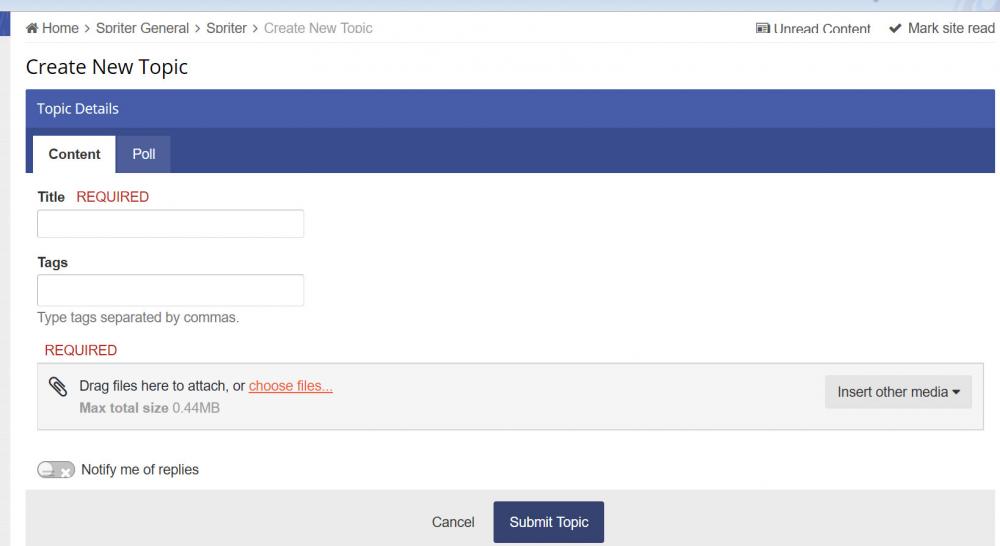-
Posts
47 -
Joined
-
Last visited
-
Days Won
3
Content Type
Forums
Store
Gallery
Downloads
Everything posted by EternaL
-
Could Brashmonkey or even any programmer please add the feature or create whatever add-on/plugin to finally allow us to save the workspace? Meaning the location and size of each window as well as each setting that can be set.
-
Even if maybe Spriter 2 might finally let us save the UI/Workspace, could Brashmonkey just quickly include this in Spriter Pro in a quick update or add-on? Spriter crashes frequently enough (especially when it comes to certain cases of copying and pasting bones with images attached) and the workspace is such a big deal, with all the setting ticks and window sizes and locations I have to re-set up each time I open a file. It sounds like such an easy feature to include/program in. At the very least, be sure to include this in Spriter 2. However... It may be a year or more before Spriter 2 is even fully compatible with Construct 2, (assuming it ever will be, as opposed to forcing those who want to use it to use Construct 3 instead) regarding the Spriter SCML Plugin, the import process, full functionality after export, and so on. So I strongly suggest a Spriter Pro update or add-on that allows us this simple yet effective improvement that Spriter's been lacking for years. If you actually used Spriter for intensive scene work, you would realize the need for workspace-saving, so that crashes aren't the misfortune they always are.
-
I suggested this before, but I believe it's more than about time for a small update to save the UI/workspace settings. I use Spriter almost every work day, and setting up the UI the way I need it every time I open a scml is a huge hassle, when it could be so easily programmed. I recommend the ability to save and load named UI setups, or at the least just one UI saved automatically. To be specific, the UI/workspace includes: Canvas Background color Z-order menu scale (Ctrl+mouse wheel) Hierarchy menu scale Timeline Audio Playback setting Whether or not the Timeline options such as "only show selected" are checked or not Location and size of windows such as Object Properties, Palette, and Animations
-
Tip: Importing another project into current may not work correctly if any bones would have the same name. So if for example you use different scmls for different characters, it's helpful to go into the bones view and rename each bone, such as by copying and pasting the character's name into each bone name, which takes only a few seconds. That way it guarantees no 2 bones will be named the same when merging projects. I’d also add that even using the same object/PNG, at least where any origin point doesn’t agree between projects, then causes anything pasted between entities to fail. If you’re okay with keeping the imported elements as a separate entity, then it’ll be fine.
-
Those with Photoshop can use the great 'Warp' feature (Edit>Transform>Warp, easier to commit it to a key, I use ctrl+F) to give long hair or capes or dresses that nice curved look.
-
It's probably because you have to right-click the clear circle pivot dot and select the option that turns it red. Red is what you want. I've said before that Spriter should use red pivot dots 100% of the time. We don't need the clear dot for anything. Furthermore, editing an animation while a character map is applied will remove all the red dots you manually applied. A good trick is to have an animation that has every pivot point be a red dot, so that at any time, you can select every png, copy, go to every other animation, paste, ctrl+D.
-
A way for self-draw to use more than one spritesheet, so that spritesheets greater than 2048px can be split up into two or three pngs, such as by being frame 1, 2 and 3 in the C2 object. That way if a spritesheet is 5k px, you don't have to shrink the spritesheet to about 40% and look blurry.
-
There may be a bug stopping this scml from being able to appear in Construct2: https://www.dropbox.com/s/x22rjl239l9jycb/Kil.zip?dl=0 I'm stumped enough that I'd like someone from BrashMonkey to please look into it for me asap, as I'm trying to get the game done in time for the Microsoft Creators contest deadline next month. The zip has the scml file and images. The scml opens and works correctly in Spriter. I then generate the spritesheets and use that in Construct2 in the correct way for the self-draw method, but the sprites don't show up in preview. Thanks
-
Unsure whether or not this is already known, but I tested every animation Easing Curve option of Spriter in Construct 2, and found out that the "Quintic" easing curve (the one with 4 dots) doesn't work in C2. It'll cause the character/sprites to disappear during any keys that use it. This is with the latest version of both Spriter and the C2 plugin. All other easing curves work, including the Bezier one. Would be good to fix, so that people don't wonder why their characters are disappearing sometimes.
-
For some reason, PNG export isn't working in my project. I did it many times before. Now I click 'Save' and the images never get made.
-
-
-
To Daleatron, the software takes getting used to compared to 3D software, but with enough practice you won't mind it as much. More feature suggestions: Have the taskbar begin with the filename, not 'Spriter Pro Edition'. Option to clear guides. As always, finally allow the saving and loading of the workspace!
-
It's possible to accidentally drag the Timeline window downwards off-screen with no way to reset the workspace to get it back. Again, the simple inclusion of saving and loading the workspace would be great, and likely easy to program.
-
I reported this before, but it still wasn't fixed in the latest release, despite the fact that it's a system crash, not merely a Spriter crash: When you have a character map active that has any image Hidden, and then select the Hidden image, it can easily result in a Spriter freeze and crash, or even a total Windows operating system freeze, resulting in the need for a hard system restart. To reproduce this bug, try selecting a currently Hidden image, and doing things such as changing its Z-order, or selecting a Hidden image and pressing Ctrl+Alt+Shift+Space to Restore Zoom, or moving or zooming the workspace in any way. Sometimes inserting an audio file with right-click will instead insert the wrong audio file, one not clicked on. This bug existed in the previous builds as well. A work-around may be to select a different key and try it again. It's possible that opening a different file while a character map is active will result in a crash. A major space efficiency issue I seem to have noticed is that even if you were to double-click an image at the right, and even if you were to click 'cancel', as opposed to, for example, changing the origin point, simply the act of double-clicking an image now means that it's considered a part of the project, even when it's not actually used anywhere. This is a problem, because now when you go to make spritesheets of the project, there's that large image you double-clicked on, taking up a lot of space. In which case you have no option but to delete or resize that image to 1x1 pixels after exporting to a new project, which can cause problems when exporting projects to the same directory, where other projects do actually use that image. I recommend not allowing an image to be considered a part of the project unless it's used in any animation or used in a character map, but never otherwise.
-
Hey! Just started using the update. Something that likely wasn't intended: When selecting more than one image and dragging them, they don't drag at the same rate. They each scroll across the screen at different paces. You'll likely see what I mean if you open r11 and try it. It's kind of funny-looking. Assuming this is in fact a bug this time (I can't see how it isn't!) as opposed to some new feature, that requires any immediate edit to r11, I'd like to once again poke in my little feature suggestion, since it seems simple enough, to me, at least: save and load the workspace, like other softwares do. (Not a bug report, I know.) Thanks Edit: I don't know if this is a bug, but Spriter loves forgetting that I changed every image's pivot point to the desired (and the only useful kind) red pivot dot. So I'm constantly, manually, changing them all to red again, even after I already did. Character maps are dependent on selected pivot points. Please get rid of clear pivot points and ratios. Make the red pivot point occur by default, even when images are attached to bones, as they often are. The fact that this isn't the case by default is just inefficient. At least fix it to remember red pivot points when manually changed to them. Edit2: In case this helps, I noticed a series of events that will cause the all-important first key in animations to ditch the desired red pivot points: First, I check and confirm that the pivot point of a boned image is in fact red. I then make a character map active that happens to make Hidden the image with the red pivot point. I make a change in that key, such as moving another image. I remove all character maps, unhiding that red pivot image again, and see that the red pivot point has reset back to the useless clear one. Conclusion: Making a change in a keyframe while a character map is active will reset the desired red pivot points back to the bad and obsolete clear ratio-based ones. (that should be eliminated from Spriter)
-
An amazingly useful feature/change would be to simply include a "Save As..." (or "Save As New Character Map...") option inside the actual "Edit Character Map" window. No more tedious work repeating the same steps just to select the next image in a folder and hit "ok". Just select the next image, "Save As" a new character map, select the next image, "Save As" the next character map, repeat.
-
Sometimes hitting Play/4 can cause Spriter to freeze, becoming unresponsive to another tap of the 4 key, instead constantly playing the animation, crashing in the worst case scenario. Again, another way it can crash that I think I reported before is when you select an object from the list at the left that is hidden in the current character map. It seems to zoom out the view a lot, as if a result of not knowing what it should try to show or focus on, as the object is currently hidden, and can result in a crash. It happened many times, so it should be a very easy crash to reproduce.
-
When checking for red versus clear pivot dots, I notice that the problem happens with boned images that have child bones. For example, the problem doesn't occur with hands and feet, which are at the ends of bone systems, but it does happen with every other part of the body. For anyone with the same issue: After what you said, I discovered (it was new to me) that if you right-click on a pivot dot in the frame and select "use default pivot" it corrects the problem, turning the clear pivot dot back into a red one, thereby using the pivot point as desired when swapping images. If I'm not mistaken as to the use or purpose of the ratio method, it's unnecessary and should be replaced with the pivot point instead, in a future release--at least by default, where even attaching images to bones does not turn the pivot dot from red to clear. There's no problem when using the same ratio anyway, such as when using the default 0,0 point, but I don't see how ratio could be superior to pivot, since deciding the pivot point makes more sense than ensuring all body parts line up in Photoshop even at the expense of some parts having excess alpha as a result. Pivot seems more professional than ratio. However, now that I know it's not a bug, I'll be sure to include changing the pivot points back to red when necessary at the character rigging stage, after attaching images to bones. Thanks!
-
I e-mailed Spriter support about this problem just now with the subject "Pivot point bug: Uses ratio instead of selected point" with a link to my zipped scml project in case it helps. The problem is that when swapping or replacing an image object with another one, including through character maps, it's actually incorrectly using a ratio method to determine where the swapped-in image will go in relation to the pivot point of the image being swapped, instead of just using the swapped-in image's pivot point, as the software intends to do. The correct effect, which doesn't happen, is that the swapped image's pivot point should perfectly align with the pivot point of the image being swapped. It's supposed to be all about the pivot points, not a ratio. I included more details in the e-mail. I'm using the latest Spriter r10. Thanks!
-
This issue may be because it's tough to rename sprites in the Z-order widow. Switch to the Hierarchy window when renaming. When I rename in the Z-order window, I spam double-clicks and F2 at the same time til it lets me do it. Moving the mouse pointer a bit during the double-clicks helps too.
-
1) The copying and pasting of Default Pivot Points still sometimes doesn't work. In case this effects it: I'm trying to copy it from an image in one sub-folder, and paste to an image in a different sub-folder. 2) There's also a strange thing where if you click on an object at the left pane that is currently Hidden in an active Character Map, the viewport seems confused and unsure what to show, and the software or computer system can freeze up a bit, and it's unsure how to fix the view. Because of the freezing, I get nervous and restart Spriter, and just try avoiding clicking on an object that is currently hidden. 3) When using the program for a couple of hours or so, a bug can cause objects to lose the ability to have their size edited nonuniformly, such as by only X or only Y. It can still be changed by inputting numbers or using the arrows in the Object Properties box, but no longer by the visual small white squares. The software must be closed and reopened to fix it, but this is an inconvenience due to the lack of being able to save and load a custom work area. 4) It's possible for 'hidden keys' to occur, in which although there isn't a visible key in the Timeline, you can tell that animation is happening that can't happen unless there's another key there, and when you check individual object keys below, you find that there are in fact existing keys that don't show up in the Timeline. Deleting those individual object keys is the fix. 5) A really bad one, that I wish I could somehow discover a better lead as to the cause of it, is that the lip sync process isn't working in my current project. I know I still know how to do it, because when I make a new test file, it works, with the exact same audio file, mouth image, Papagayo data file, etc., that won't work in the current project file. Pretty nuts. I feel unwilling to manually handle each lip sync frame myself, but may resort to that.
-
1) A 'Play All' button located in the Animations window to play each animation down the list once, for testing/viewing purposes without manually pressing the down key. 2) And a 'Delete From All Animations' option for when you want to delete certain objects from every animation instead of only from all current frames in one animation. 3) In Character Maps, where it says 'Set Hidden', and 'Set Ignored', add a third option, 'Set Original', which simply means that that object's Replacement File becomes the same as the Original File, without having to manually find it in the list at the right again. This is different from 'Set Ignored', as it actively ensures that the original file once again becomes the visible one, useful for when a bare character becomes clothed again. 4) A bigger issue is that in Construct2, appending character maps will often not work unless you first include a wait, such as: "System > Wait 0.01 seconds", and then append character maps, in which case then it does work. If this can stump a seasoned C2 user, it will certainly stump new users, so any chance that the Wait action could be made unnecessary would be great. 5) Small issue: The 'Pack Images' window for spritesheets has always had too much height, so that the 'OK' and 'Cancel' buttons are hidden underneath the Windows taskbar and you have to manually shrink the Pack Images window to click the buttons and make spritesheets. 6) Add an "Edit > Copy Z-Order" and "Edit > Paste Z-Order". Then it simply tries its best to do so, including between different animations. 7) Add a setting by 'create bone' to determine the relative width of created bones, such as 3.0 for 3x the usual thickness of bones. This is useful when working with full-res images to avoid eye strain from trying to rotate needles. The workaround is to create the bones, then, before attaching the images to the bones, remember to first select all bones, change Y to 3.0 all at once, fix where they are, then finally attach the images to bones. 8) Allow the selecting of multiple images and then Ctrl+arrow key, to move them thru the Z order all together, where it keeps them in their relative order. And/or that you can click and drag them up or down together. Not just one at a time. 9) When saving as a Resized Project, the resample method Spriter uses appears to result in a somewhat ugly 'fuzzy' appearance to the resized sprites. To use Photoshop as an example, I personally use and recommend the resample type: "Bilinear". This seems to result in a crisper resize. The workaround is to manually run a Photoshop batch process to resize the original files yourself, and overwrite them in the resized directory.
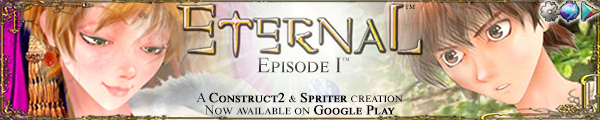
.png.5696df7d50ceac511db2ba9dbf09ec82.thumb.png.08ab38d7e5de791c645c2ac4d6938a5e.png)