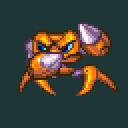-
Posts
18 -
Joined
-
Last visited
-
Days Won
19
Reputation Activity
-
 overcrafted got a reaction from Chris Newton in Tip on changing Spriters Project Path
overcrafted got a reaction from Chris Newton in Tip on changing Spriters Project Path
When there is something that Spriter users know than it is that once the project path is set it cannot be changed anymore or the project images get lost.
Well.. Here is a small guide how it can be actually changed.
What do you need?
Notepad++ Actually it is not a need but it's just easier to work with.
Now let's assume your Spriter File (SCML) is inside the folder where all your sprites are located.
In the above example my SCML file is called "Juggernaut". Now let's put it one folder higher in the file hierarchy.
What I did is to cut out the "Juggernaut " SCML from the "Body Parts" Folder and placed it to the parent folder.
If you open the scml file now. After getting a pop-up dialog that notifies you about missing sprites the following thing will happen:
That happens because Spriter is still searching for the images in the old folder but since the file has moved the path has to be changed as well. Here is the trick
Right Click on the SCML file Choose "open with" and then your favorite editor. In my case Notepad++ Then you will see a syntax similar to xml. Simply add a name attribute to the folder tag Give it the path to the folder your sprites are located e.g name="Body Parts" Search and replace all FILE NAME ATTRIBUTES with the path to the sprites e.g name="Body Parts/Head.png" (in the image above I had to continue it with file id = 7) Save and open Spriter the normal way Enjoy
No more missing Sprites ;D
-
 overcrafted got a reaction from Solomonmova in Spriter R11 Bug Thread
overcrafted got a reaction from Solomonmova in Spriter R11 Bug Thread
There is a bug with a keyframe that simply can't be deleted. I encountered this problem so many times that it is frustrating
if it helps I can send my spriter project file and tell where exactly the problem is.
The bug is that I've a sprite attached to a bone. This image when I delete it appears in the next keyframe. Although there is no keyframe set for this particular sprite. So what I do next is I go through all my keyframes ( so time consuming..) and delete this one sprite and hope it is deleted but ! Surprise after I could delete it in the first keyframe it can not be deleted anymore.
I can give my spriter project but please fix this annoying bug ;D
-
 overcrafted got a reaction from mpplantofficial in Skeleton Army Game Assets
overcrafted got a reaction from mpplantofficial in Skeleton Army Game Assets
Hi,
2 years ago I discovered Spriter. Since then I did tons of animations and one of my favorites are the animations of my skeleton game assets.
When you use Spriter the right way you can create animations like this
Not all skeleton characters shown here but there are plenty more of them..
The whole package is available here: Graphicsriver
here GameDev Market
and here Itch.io
or even here Scirra Store
I have even updated the package to version 1.1 and added a run animation + white skin for each skeleton like this
I am still planning to add more content like a musketeer, samurai skeleton etc and also more animations but lets see how this turns out. Although people who buy are really happy sales are actually not much promising. I don't know why
Here a bonus:
This was done per request. The task was to make a drunken skeleton animation.
And when you weren't bored all the way and really reached bottom of my post you can actually DOWNLOAD A FREE SKELETON CHARACER WITH SPRITER FILE FOR FREE!
Download Free Skeleton Character
Enjoy
-
 overcrafted reacted to loodakrawa in SpriterDotNet - An implementation for all C# frameworks
overcrafted reacted to loodakrawa in SpriterDotNet - An implementation for all C# frameworks
SpriterDotNet A simple, fast and efficient Spriter implementation in pure C#. Feature complete. About The goal of SpriterDotNet is to be as fast as possible while keeping the code clean and readable. Being a pure C# implementation, SpriterDotNet doesn't depend on any external libraries / frameworks. It focuses on simple and efficient calculations of all transforms at a given point in time. This allows using it with any framework just by mapping calculated transforms to concrete objects. Supported Features Basic animations Bone animations All curve types (Instant, Linear, Quadratic, Cubic, Quartic, Quintic, Bezier) Points Collision Rectangles SubEntities Events Sounds Variables Tags Character maps Animation blending Plugins / Examples Unity MonoGame Source Code GitHub Repository -
 overcrafted got a reaction from Mike at BrashMonkey in tiny script to sort spriter batch animations exports
overcrafted got a reaction from Mike at BrashMonkey in tiny script to sort spriter batch animations exports
First I'm not much of a programmer. So any feedback is welcome. Special corner cases not tested.
Download AnimationSorter
Prerequisites
Animations must be batch export or all animations must have a prefix Animation names must be in following format prefix + animation + number + file extension
So for example you have 3 animations: Attack, Idle, Run.
When you export in spriter you are asked for a base file name. When you type "character" as base file name spriter spits out 3 animations like this
character_attack_000.png character_attack_001.png character_attack_002.png character_idle_000.png character_idle_001.png character_idle_002.png character_run_000.png character_run_001.png character_run_002.png (Number of files is not important)
How it works
Export animations in spriter (e.g batch export) when exporting enter a prefix e.g character put the executable script file into the same folder as your animation exports run exe enter the prefix which every animation files have in common e.g character from step 2 enjoy that you don't need to sort animations anymore
What the script does:
The script searches for all png images in the same folder the script is. Then it extracts the given prefix from each image. character_attack_000.png becomes attack_000.png
Then it extracts the extension and number as well so only animation name is left wich is attack. Next it creates a folder with that animation name and afterwards puts each matching image file in that folder. And this for each image.
Conclusion
I found the script to be a huge time saver. Especially with hundreds of image files (in the gif example 500+ images were sorted under 1s). So I hope it helps you guys out as well.
Here the full script:
import glob import os import shutil import time class AnimationSorter: """A simple sorter class""" def __init__(self): self.prefix = '' self.folders_count = 0 self.files_count = 0 def set_prefix(self): self.prefix = raw_input('Type in the prefix of the animations.\nPrefix: ') print self.prefix def get_animations(self): path = os.getcwd() + '\\' anims = glob.glob(path + '*.png') return anims def sortanim(self): anims = self.get_animations() if not anims: print('No files found.') return False self.files_count = len(anims) for i, x in enumerate(anims): basedir, filename = os.path.split(x) result = x.replace(str(self.prefix), "", 1) n = result.split("_", 1) result = n[0] result = result.translate(None, '_') dir_name, ext = os.path.splitext(result) if not os.path.exists(dir_name): os.makedirs(dir_name) print 'new directory: ' + dir_name self.folders_count += 1 try: shutil.move(x, dir_name + '\\' + filename) except IOError as (errno, strerror): print "I/O error({0}): {1}".format(errno, strerror) except ValueError: print "Could not convert data to an integer." except: print "Unexpected error:" raise self.files_count += 1 # print 'moving file success' return True if __name__ == "__main__": print '___________ SORT ANIMATION EXPORTS ___________\n\n' sorter = AnimationSorter() sorter.set_prefix() start = time.time() # call your code here if sorter.sortanim(): end = time.time() print 'Done.' \ '\nTotal files: ' + str(sorter.files_count - 1) + \ '\nTotal Folders: ' + str(sorter.folders_count) + \ '\nTime needed: ' + str(end - start) + 's' k = raw_input('\n\nPress any key to close.\n')
Download AnimationSorter
-
 overcrafted got a reaction from DesixStudios in 2D Indie Game Art & Animation (pixel, vector, painted)
overcrafted got a reaction from DesixStudios in 2D Indie Game Art & Animation (pixel, vector, painted)
great artwork desix ! keep it up
-
 overcrafted got a reaction from Mike at BrashMonkey in Female Dark Thief Character Sprites
overcrafted got a reaction from Mike at BrashMonkey in Female Dark Thief Character Sprites
Done with Spriter
More details here:
itch io
graphicsriver
Tokegameart
scirra store
-
 overcrafted got a reaction from KENYONB in Ball Walker
overcrafted got a reaction from KENYONB in Ball Walker
well done .. the elephant animation is done with spriter?
-
 overcrafted got a reaction from Mike at BrashMonkey in Tip on changing Spriters Project Path
overcrafted got a reaction from Mike at BrashMonkey in Tip on changing Spriters Project Path
When there is something that Spriter users know than it is that once the project path is set it cannot be changed anymore or the project images get lost.
Well.. Here is a small guide how it can be actually changed.
What do you need?
Notepad++ Actually it is not a need but it's just easier to work with.
Now let's assume your Spriter File (SCML) is inside the folder where all your sprites are located.
In the above example my SCML file is called "Juggernaut". Now let's put it one folder higher in the file hierarchy.
What I did is to cut out the "Juggernaut " SCML from the "Body Parts" Folder and placed it to the parent folder.
If you open the scml file now. After getting a pop-up dialog that notifies you about missing sprites the following thing will happen:
That happens because Spriter is still searching for the images in the old folder but since the file has moved the path has to be changed as well. Here is the trick
Right Click on the SCML file Choose "open with" and then your favorite editor. In my case Notepad++ Then you will see a syntax similar to xml. Simply add a name attribute to the folder tag Give it the path to the folder your sprites are located e.g name="Body Parts" Search and replace all FILE NAME ATTRIBUTES with the path to the sprites e.g name="Body Parts/Head.png" (in the image above I had to continue it with file id = 7) Save and open Spriter the normal way Enjoy
No more missing Sprites ;D
-
 overcrafted got a reaction from Mike at BrashMonkey in Skeleton Army Game Assets
overcrafted got a reaction from Mike at BrashMonkey in Skeleton Army Game Assets
Hi,
2 years ago I discovered Spriter. Since then I did tons of animations and one of my favorites are the animations of my skeleton game assets.
When you use Spriter the right way you can create animations like this
Not all skeleton characters shown here but there are plenty more of them..
The whole package is available here: Graphicsriver
here GameDev Market
and here Itch.io
or even here Scirra Store
I have even updated the package to version 1.1 and added a run animation + white skin for each skeleton like this
I am still planning to add more content like a musketeer, samurai skeleton etc and also more animations but lets see how this turns out. Although people who buy are really happy sales are actually not much promising. I don't know why
Here a bonus:
This was done per request. The task was to make a drunken skeleton animation.
And when you weren't bored all the way and really reached bottom of my post you can actually DOWNLOAD A FREE SKELETON CHARACER WITH SPRITER FILE FOR FREE!
Download Free Skeleton Character
Enjoy