shadowslair
-
Posts
20 -
Joined
-
Days Won
3
Content Type
Forums
Store
Gallery
Downloads
Posts posted by shadowslair
-
-
-
I can second many of the mentioned points. After using Spriter for a while, mostly for tests I`ve encountered different bugs and weird behaviors, which is partially normal for a product with lots of features. I really love it and hope Spriter 1 won`t be left behind with many bugs because of Spriter 2, assuming that Spriter 2 will be very different as stated in some posts. I personally prefer to have more stable Spriter 1 version, than having the new one, which will eventually come, add new features, fix some bugs, but will also introduce new ones.
PS: Despite probably this is not the best place to post these, but here are some of the most recent bugs I encountered just of the top of my head (there are more):
* Sound key with "Trigger Sound" property unchecked will still play the sound in Editor
* Metadata: sometimes changes on variables and tags won`t tell Spriter as scene change and cannot be saved unless we make a change outside of metadata
* Metadata: adding/removing variables and tags and modifying them results in crashes in some cases
* Character Maps - there`s no way of swapping images per object - If I have a character with two heads and I want to swap only one of them I need to do some dirty hacks with duplicated images with different names* Working with Boxes` handles is really buggy
-
As mentioned in the store page, Spriter 2 is in Pre-Order phase.
Also, "Spriter 2 is still in early beta. Some time in 2018 it will first be released for private testing by the members of the Spriter community who have purchased this pre-order before August 3rd 2018 or who purchased Spriter Pro before August 3rd."
IMO Spriter 2 will be released at some point in 2019.
-
First, I`m not related to Spriter development in any way.
I personally found it impossible to understand what you were trying to ask in your first post when I read it. To me it looked that you had some 3ds max problems and your explanation was very unclear to me. Also, despite many other similar tools Spriter is totally free and allows you to create and export a working project without paying a cent.
To me it looks like you`ve not done your homework giving it a nice try in order to decide if it`s for you. It took me several hours to get used to it and start creating content. I was able to fully implement its format in my in house engine in maybe less than 60 hours of work, including the metadata, boxes, tags and events (things you probably never knew existed). I find it very nice and useful, also very powerful in its own way. It`s one of the applications I`m really glad to own. Sorry to hear you`re not happy with it. Good luck!
-
Sorry, unfortunately there isn`t an easy way to do it I can think of.
-
Hi, Henry. You can edit your 3d model to be modular in your 3d editing program, so you can render separate parts easier into sprites that Spriter can use as parts. You can also just render your 3d model as-is, then use Photoshop or other program to cut it in parts and import into Spriter. You may need to draw some areas, where your parts were overlapping. It really depends on what your character looks like now, what kind of animation it uses and the final result you`re looking for. You can even render your animated 3d model from your 3d modelling program to frames, then use them as guides in spriter. If you do so, this video may help you:
-
You`re free to post in "Your Works" section or in any other depending on the topic. =)
-
Private beta testing will begin in the end of the year for people who bought Spriter before 3-th of august (me included). As for official stable release we`ll see, but as a developer myself I personally don`t expect it before april 2019. In any case we have Spriter to play with until then. I only hope they`ll release at least one more Spriter release at some point, as it has some bugs that are driving me crazy and must be fixed IMO. I`ll report them with minimal repro cases when I`m ready.
-
Yes, when Spriter 2 is released all licensed Spriter users will get is as a free update.
-
Hi, the content of the "Adventure Platformer Essentials Art Pack" is shown here:
https://brashmonkey.com/adventure-platformer-essentials-art-pack/
The content of the " Basic Platformer Essentials Art Pack " is shown here:
https://brashmonkey.com/basic-platformer-essentials-art-pack/
So there`s no Cat (replaced by Wonky Skeleton) in there, but you definitely get a lot of art to start playing and experiment with for free.
I believe the only way to obtain the Cat is by buying the "Basic Platformer Pack", which is part of the "Basic and Adventure Art Pack" (41$).
-
Hi,
You can search the internet for tutorials on drawing sprites, modular sprites, characters and cutout animation techniques. Any drawing knowledge you can get will be useful. The usual workflow for modular sprites as in Spriter or other similar tools is:
1) Decide what the overall look of your character will be
2) Draw it the way it`ll look in the game - as a whole character and usually in idle pose. If you work in layers it`ll help you in next step
3) If you drew separate parts in layers, then just split them and export them as pieces
4) If you did not draw them in separate layers, then cut them and create the layers, drawing some extra area where the parts` joints will be
Please go through the Spriter tutorials: https://www.youtube.com/user/BrashMonkey and the Spriter Manual: http://www.brashmonkey.com/spriter_manual/index.htm in order to get some idea of the program, workflow and how things work.
Then check the internet for any drawing tutorials you can find. For example:
https://www.youtube.com/watch?v=4lsP-6Dzr6Y
https://www.youtube.com/watch?v=PYAebj_K_bs
https://www.youtube.com/watch?v=FGf56Jfa6JI
And so on. Just keep in mind that if you don`t have any drawing skills, then it`ll probably take a while.
Good luck!
-
Quote
I'm looking particularly into the combination of frame by frame animation with cutout animation. Is that possible?
Yes, it is definitely possible. Just make sure you cover some of the tutorials to get the idea, then use the manual when needed. Now go start to learn and be creative. =)
-
Hi, I cannot know what do you mean by "complicated scenes". Usually when you need specific answer you provide more details in the question.
It`s always a good idea for beginners to check the Spriter tutorials: https://www.youtube.com/user/BrashMonkey
and the Spriter Manual: http://www.brashmonkey.com/spriter_manual/index.htm
You can really get some very useful tips, tricks and explanations of how to use Spriter to the fullest. You can also search the web for "Cutout animation" to learn even more.
For example in this video you can see how some frame by frame animations are made: https://www.youtube.com/watch?v=Y5PBw4aCVNQ
Good luck! =)
-
Hi, Spriter is meant for animations created manually. It doesn`t provide the features you`re asking for, as it is not meant for this purpose. A quick look at the program itself, some tutorial videos, the Spriter manual and on would have given you the same answer.
Here`s the Spriter feature list for reference: https://brashmonkey.com/spriter-features/
Spriter is a nice tool and what it is designed for, it does it well. Not to mention that leaving "dynamic" bones to control some of your character parts at runtime often results in not so nicely looking final result. In order to create great animations you`ll need to learn how to animate those parts, so you`ll have full control on what`s going on.
-
It`s because your attached sprite scale XY axes need to match the bone XY scale axes orientation in order for their scaling to work properly. Bone "length" is the bone ScaleX axis.
-
The problem is that your character is not setup correctly for use with bones. You can try to rotate your character body image +90 (or -90) degrees in your image editing program (so it looks like it is lying on its side), then go back to spriter, adjust the rotation and it should scale properly.
-
From what I see now Spriter uses one time curve as a way of interpolation for all animated properties. Implementation wise it changes the time factor to follow a curve and then makes linear interpolation.
Is there a way to e.g. have linear movement interpolation, but nonlinear rotation interpolation between two keyframes?
Right now I don`t think it`s possible, so is there any chance Spriter 2 to support different time curves for each parameter timeline?
E.g.
Position
Angle
Scale
AlphaThe UI will allow for timeline expand 3ds max style.
For the file format the least intrusive way with the current version will be something like:
<key id="0" curve_type_POSITION="cubic" curve_type_ANGLE="instant" (...) c1_Position="0" c2_Position="0" c1_Angle="0" c2_Angle="0" (...) spin="-1">Or they can be split into different keys of course.
Having them split can make it just a little bit more complicated, also there will be small performance penalty, but this will allow for better flexibility and will
increase Spriter usability IMO, so they will be worth it. =) -
Yeah, I understand that with sprite rotated at 90 degrees the orientations will match and then the scaling will work, but it could be a bit of work when one has like 20 animations ready and the 21-st needs some scaling, so he`ll either need to "fix" the image and go through all the animations and rotate the objects correspondingly or create a new rotated image and use it for the new animation. The first approach is the clean, but time consuming one and the second is the dirty way of doing it.
Thanks for the answer, Mike. See you around! Cheers! =)
-
Hello, I`m experimenting with Spriter, but I there`s some scale behavior that I find weird. For example when I have a bone and some sprite attached to it, and I scale the bone on X axis, the sprite scales up in its own X axis. So the final transform is simply a multiplication by parentScaleX * childScaleX, not taking any rotations into account. Spriter is the first tool I can observe this behavior. I`m sure this calculation is faster performance wise, but to me it is incorrect. I`ll attach some pictures that describe the problem. Can you please explain what`s the idea? Thanks in advance. =)


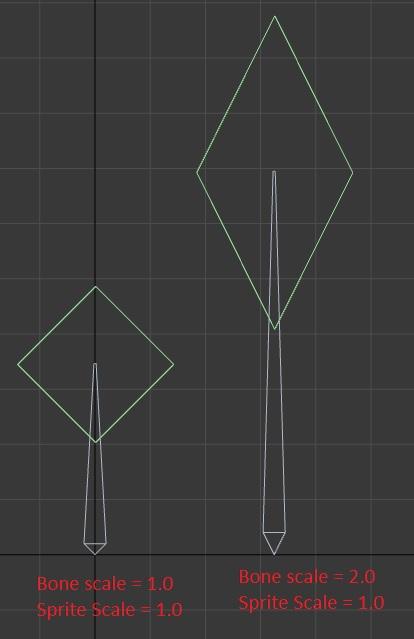

How To Move Grey Guy Bones?
in Help and Tutorials
Posted
In the top center of the UI there`s a "Show Bones" toggle button, that is probably turned off, so you don`t see the bones. After selecting a bone you can use the "Object Properties" panel to set position, rotation and scale by value, or you can directly modify bone transform from the viewport (near bone base + drag for change of position, near bone tip + drag for rotation). Even with bones being hidden you can select them from the "Hierarchy" panel and modify them from the "Object Properties" interface.
Just follow the tutorial more closely and experiment a bit more.
As most of the things in life, this will also take some time to learn, so be patient and motivated. Good luck!