-
Posts
2,996 -
Joined
-
Last visited
-
Days Won
235
Content Type
Forums
Store
Gallery
Downloads
Posts posted by Mike at BrashMonkey
-
-
In both cases you're likely going to wan to use the image-swapping feature... you can have alternate feet images which you can swap through to animate the toes.. .same with mouth movement.
There is also papagoyo support:
There is a manual built into Spriter (help/help in the menu) and these videos: -
Have you tried holding the function key or pressing control or option plus the D key?
-
First, be sure to download and install the latest version of the Spriter plugin, which you can get here: https://www.construct.net/en/construct-2/addons/177/spriter
If you don't know how to install plug-ins into C2, you can watch this video here.
Then watch the video below and follow along to export your Spriter project from Spriter and then import it into C2:
When you've made updates or additions to your Spriter project you can just repeat these steps using the same file names for your Spriter files to update your animations in your C2 project. This video shows updating step by step.
Now that you know how to import and update your Spriter project, watch these other videos below to learn how to control it with events.
-
Make sure you have the latest version of the Construct 3 plug-in from here: https://www.construct.net/en/make-games/addons/192/spriter
Here is a video for installing the plug-in of you don't know how.
You can then watch the video below to see how to export your project from Spriter and then import it into Construct 3.
You can repeat this process whenever you need to update your Spriter project in your game. Meaning, if you change or add animations, images, sounds etc. in your Spriter project, just repeat the import process while keeping the name of the Spriter files the same and it will update in C3.
Now that you know how to import your project to C3, you can watch these videos to learn how to control it with events.
-
There's no way to select all frames automatically, however if you hold the alt key while left clicking and dragging you can multi-select frames via a selection rectangle.
-
I spoke briefly with Edgar about your issue and his thoughts were as follows:
it seems like it's a bug in either your code or the SpriterPlusPlus code that's leaving easingCurve set to null or pointing somewhere invalid.
Unfortunately Edgar will not be able to look into this anytime soon, as Spriter 2 requires his full attention until we hit certain milestones, but he suggests debugging with a breakpoint in that function in order to verify, and going back through the callstack to see when the issue happens would be the first step to looking into it.
Let me know if this is helpful. -
What OS are you using Spriter on? I think I might be able to spot any issues with your work flow or bugs if I saw you trying to work, so if you want to do a screen recording I'd take a look.
What specifically about bones is not working?
Are you making sure to fully rig your character before creating any frames other than the initial frame at zero in the timeline? -
You're welcome. But keep in mind making an object negative 680000 pixels tall and wide is also a very bad way to make it no longer visible.
There is a manual in Spriter which you can access by choosing help/help in its menu.
Have you also watched all the quick tip and getting started videos?
-
Sorry, this seems the be the best and fastest way to do what you need to do. I think creating scaled clones of the animation and grabbing the key-frame at the size you want and pasting it into the original animation is the fastest way, as opposed to turning on the inheritance for sprites all the time.
Cntrl+A, Cntrl+C, and then Cntrl+v in the target part of the timeline work to copy entire frames content.
Sorry we don't have a more convenient solution for you.
-
OK. I found the cause of the problem by looking at the actual project in Spriter.
-
The youtube video link is not working.
I looked at the project quickly and see you're using half PNG and half GIF images, you're supposed to use only PNG images, never GIF images. (Though I don't know if that's causing you any particular issue)
-
Also, you need to zip up and attach the project folder which would contain all used images and the scml.
-
You should explain what format you were trying to export with. Ideally a screen recording of the attempt and the result. What does "it didn't work" mean? did it crash, were the frames corrupted, etc.?
-
Hi mathetis,
This feature allows you to manually or automatically set bounding boxes that are then saved in the scml file data:
The data will look something like:
<animation id="0" name="idle" length="4000" interval="100" l="-131" t="-239" r="126" b="72">
The letters stand for left, top, right, and bottom. -
Thanks for your patience and support. Whenever you run into a problem, feel free to email support@brashmonkey.com . We check emails there several times a day and do our best to help Spriter users resolve issues before they spend hours working around something we might be able to fix for them (or at hopefully at least suggest a faster work around).
cheers.
-
Ah. That is odd. You're the first person to ever report such an issue. It's especially strange this is only effecting the original art folder.
It will be very hard to fix this if we can't reproduce it and figure out what is causing this specifically for you and not other Mac Spriter users... hopefully we can figure the cause.
In the mean-time, I think it would be easier for you to use a search and replace function in a text editor to simply modify your new character map to be pointing from the images int he original folder. You can load an scml file into any good text editor to manually edit it.I'll see if I can replace this character map setting bug on my mac and report back here.
-
It looks like the character map you created near the end (fakemap) was not properly setting the original images to be replaced with the new images, but instead was setting another arbitrary skin folder of images to be replaced. Am I mistaken?
Look at all the other character maps and see that its the original images that need to be replaced with new images, not images from a skin subfolder.
-
One possible work around is you can can create a scaled clone of entire animations. Just under the Animations title of the animations palette, click the three little dots and set your x and Y scales and click OK. You could then copy the scaled frames back into the original animation if you want one animation to have the character actually enlarge over time.
You can also create a scaled clone of entire Spriter projects, which actually creates new scaled images instead of changing only the bones to stretch the original images, in case that is helpful.
These are the only possible work-around I can think of unless you made a video or series of images explaining the exact effect you want to do.
BTW, Is scaling the character in the game engine itself not an option?
-
There are many ways to accomplish this.
One easy way is to create a small empty PNG image and then use Sprite'rs image swap feature to just change the balloon image to the invisible one at the moment you desire.
Another method is to drag up the timeline editor to reveal the timeline specifically for the balloon and create a new key-frame for it at the moment you'd like it to disappear and actually delete it. (make sure looping is turned off for the animation) Scrub on the balloon's timeline to just a millisecond after you want it to disappears, click the "key selected button", then click on the balloon in the canvas and press the delete key.
similarly, you could switch the key-frame of the balloon to instant instead of linear tweened and then bring its opacity immediately to zero to make it look like it instantly disappears.
Or you could image swap the balloon into the image of the pop effect.
-
Did you set the default pivot points in the replacement images to match the default pivot points of the original images they are intended to replace?
Is this the issue that you are having? that the images when you activate the character map are misaligned?Can you make a screen-recording showing us what you're doing and what the result is?
Regarding batch exporting, are you aware of the features shown in this video (including batch exporting and the ability to save out spriter sheets instead of single frame images)?
There will be character map like features in Spriter 2, but that and other features will be very different from Spriter Pro. -
You need to copy the default pivot points from the images you're replacing to the new images.
To save time you can multi-select images if you know they have their pivot points in the same place.http://www.brashmonkey.com/spriter_manual/default pivot points.htm
http://www.brashmonkey.com/spriter_manual/create a character map and assign effects.htm -
Good news. This is not a bug, but a feature, and we were missing something. (I forgot about it)
Put your mouse-pointer over the child bone you want to be scaled at the same time and hold the right mouse button down. Keep it held down and move the mouse pointer over the 4 arrows pointing outward toward the corners to turn on scale inheritance.Now when you scale the parent bone that child will scale too.
-
The words Dimensions and Resolutions are causing confusion. Dimensions typically means number of pixels across and down.. it sounds like this is what you need to be 72x72 pixels. Is this right?
Resolution tends to be pointless for on-screen graphics... its DPI for printing, as in 72x72 dots per inch.
I'm afraid we'd need to see the actual files etc to be able to know for sure what's going on. Have you contacted the creator of the art pack? -
Hi Mana... please always tell us what OS you're using Spriter on and make sure you're using the latest build of Spriter (and if it's thye normal or Steam version) when reporting potential bugs or asking questions about functionality.
I was just able to reproduce the bug. Try typing the bones y scale in the Object properties instead of dragging on the bone scaling widget and I think you'll get your desired result.
Amazingly, it would seem you're using Spriter in a way no one else did, and are the first to report this issue.Thanks
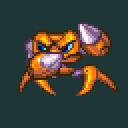

Smooth path
in Spriter
Posted
This is not really what Spriter was designed for, but clever use of a bone or two that the image is a child of is what you need to do.