I'm not the original poster, my issue isn't with pivoting/misalignment, I'm just piggybacking on that guy's thread.
In the beginning of the video I'm just demonstrating that all of the character maps that I set up manually (1 image a time) work perfect.
Then I go to create a new character map, and I demonstrate that the file names and sizes are identical, but when I try to replace the entire original folder, it doesn't work, which is why I had to manually replace each of the 13 images for all 34 character maps.
After showing that I can't make it work with the original file, I replace one of my character maps with another character map, and the folder replacement utility works
Except it doesn't actually work, and I name the character map "fakemap" and demonstrate that it doesn't actually do anything to change the character's images because it wasn't wired up to the original file.
And I'm using Xcode, so sprite sheets are not an option for me, I have to use PNG sequences.
It can't be all that hard to set it up so that the batch export puts everything in separate folders for each animation of each character map, right? I can't imagine how disappointed I would be if I weren't capable of putting together a shell script to fix this problem for me.
Here's that shell script, if you or anyone else was interested. Just some arrays and for loops.
#! /bin/bash
batchPath=/Users/moderateeffort/Desktop/Folder/Animations/Batch
animationsArray=(
RunAttack
RunThrow
Idle
Attack
Throw
Kick
Walk
Run
Slide
Fall
Hurt
Knockdown
)
skinsPath=/Users/moderateeffort/Desktop/Folder/Animations/480/-Skins
cd $skinsPath
skinsArray=$(ls)
for s in ${skinsArray[*]}
do
for a in ${animationsArray[*]}
do
path=/Users/moderateeffort/Desktop/Folder/Animations/Sequences/$s/$a
mkdir -p $path
mv $batchPath/*$a*$s* $path
done
done