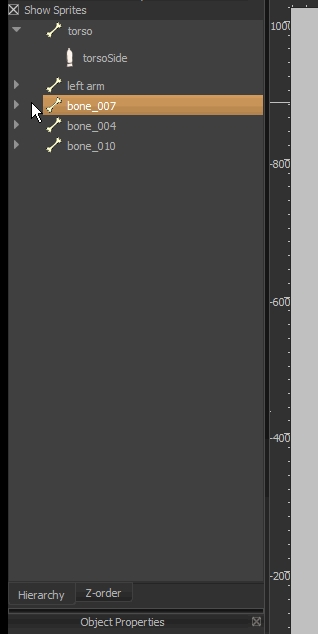
GimmickyApps
Members-
Posts
27 -
Joined
-
Last visited
Content Type
Forums
Store
Gallery
Downloads
Everything posted by GimmickyApps
-
You don't understand. I haven't even made more than one keyframe yet, I'm still on initial setup of the initial frame, so step2 does not apply. To make step 1 of the two steps you just said easier, instead of tediously copying 5 properties one at a time from one object's properties to the other, that is, for each of x, y, scalex, scaley, and angle, having to do: 1. select obj1 2. highlight property value 3. copy 4. select obj 2 5. highlight property value 6. paste I.e. for one patch, having to do 5x6= 30 steps, it could be a simple 4-step: select obj1, hit some copy command, select obj2, hit some paste command. Or similar.
-
BTW, a bit more context, this is the first and only frame.
-
I am having a terrible time with the hierarchy. I found the previous version of Spriter a bit glitchy, but version 7 seems worse. It seems any operation I do within the hierarchy has unintended side effects. Drag-drop is inconsistent in this, every time I go to video it, it works. But here, I found something reproducible, at least: renaming causes two whole hierarchy moves. Watch: The keyboarding happening here is F2 to enter "rename mode", then ENTER to accept the new name. Somehow that causes bone_010 and bone_007 to become part of torso, even though beforehand, none of the three are related to one another.
-
Making bones easier to select and work with
GimmickyApps replied to GimmickyApps's topic in Help and Tutorials
OK, I'm having to redo my animation from scratch anyway. So, I tried to get the bones right this time. Spriter 7, win7x64. Here's what happens before I even attach anything: I'm just trying to make fat, easy-to-work-with bones. alt-drag to make a new bone. skinny. set Y-scale (why are X and Y reversed here, BTW?) to 3. nice fat bone. alt-drag to make another new bone. skinny, yet Y-scale is 3. set Y-scale to 6. nice fat bone. alt-drag to make a new bone. skinny, yet Y-scale is 6... Notice the Y scale keeps going up, yet when I alt-drag to make a new bone, it's skinny again--yet has the Y scale value of the previous bone. Workaround: click the canvas each time before alt-dragging a new bone. But I'd say this is a bug. -
Spriter 7, win7x64 Projects are shown twice, once with backslashes, once with forward slashes in the path.
-
Context: patches a la the Patches section near the bottom of https://www.toonboom.com/resources/tips-and-tricks/converting-images-cut-out-characters I've searched the forums here and looked through keyboard shortcuts and google, but I don't see any way to simply copy one sprite's position and angle data to another sprite (e.g. the arm to the arm patch, so that they're pixel-perfectly aligned.) I seem to have to resort to copying each of the three pieces of data (and scale too, if applicable) from the Object Properties, one at a time. Is there a shorter way? Someone was asking for this feature in 2013 in the forums, I wonder if it's on the roster or already implemented. Thanks, -Gimmicky
-
Making bones easier to select and work with
GimmickyApps replied to GimmickyApps's topic in Help and Tutorials
(Although, hopefully the devs also recognize that this is a rather situation to leave a user in...) -
Making bones easier to select and work with
GimmickyApps replied to GimmickyApps's topic in Help and Tutorials
Awesome, I will give it a shot. Thanks! -
So...the choices are tedious vs tedious. Hmm. I don't have enough experience to know which way, if any, is worse. Well, thanks for acknowledging my experience and sharing yours, it's nice to know I'm not alone at least When you talk about a z-order backup that's the part I don't understand--how can you copy the z-order just to one other frame, not to all of them?
-
Sounds like you were able to reproduce it. Glad to help.
-
Really? I thought I'd read that 2D mocap was more easily found, since you can generate it from a straight video without any special equipment. But anyway...
-
Help on Creating Cannon Fire Animation
GimmickyApps replied to Lucky Rawat's topic in Help and Tutorials
Split it into two sprites... -
That would be amazing.
-
Help on Creating Cannon Fire Animation
GimmickyApps replied to Lucky Rawat's topic in Help and Tutorials
I think you would: start with that graphic on your first keyframe click later in the timeline, at the point at which the cannon should be fatty resize the cannon to make it look fatty (as soon as you make a change, this creates a new keyframe where you clicked in the timeline) add the cannonball on this frame too, z-order behind the cannon (or between the cannon and a secondary cutout you make of the back half of the opening of the cannon) probably add some kind of smoke on this keyframe too click later in the timeline, where the cannonball should be away (I mean, it depends on your application...if you're using this in a video game I think you have multiple options for transitioning the cannonball into a separate game object) move the cannonball to its destination now go somewhere just after your second keyframe on the timeline (the cannonball should be a little bit away from the cannon, for example) delete the smoke I think that would do it, more or less. If you want it fancier looking...well, it depends what you're envisioning! -Gimmicky -
The things in brackets were not the main thing I was talking about, they were just context. Thank you for your comment about 1) though, good to know future versions will handle it better. I think that part I communicated OK / you understood. Re: 2), I'm not sure you understood that I'm telling you a second cause, which is picking "copy z order to all frames" followed by "undo". I haven't tested it repeatedly, but it happened just then that when I did this, all my keyframes (except the last one, which I had selected just before copying z order) disappeared. Further "undo" did not bring them back, nor did "waiting just in case the computer is still thinking." The reason I posted on this thread is that I thought perhaps the cause of my problem and the OP's problem may be related, since the symptom is related. Cheers, GA
-
Spriter 6.1, Win7x64. Whenever I export to PNG/GIF, I have to go digging for the folder all over again. Would be good if it remembered for you the path and the name.
-
Spriter 6.1, Win7x64 The only thing I could find about this was a post by grayborders at http://www.brashmonkey.com/forumOLD/viewtopic.php?f=9&t=12628 But it seems things haven't gotten fixed since then, maybe? Or not completely fixed. I have several times experienced the bug described there, where my z-orders got messed up on alternating frames, meaning I had to manually redo zordering I had *already* had to manually redo once before. Worse, z-ordering is already a bit of a pain if you need to drag more than one sprite at a time. You can select multiple sprites in the z-order pane, but dragging gives you a 'cancel' cursor and doesn't drop them anywhere if you do. I'm trying to animate some martial arts moves, which involve characters spinning around, so their z-orders change like crazy. Is Spriter the wrong tool for the job in my and grayborders' case? If not, then surely I'm missing a z-order editing trick or two in the program? Thanks for any help, GA
-
Spriter 6.1, Win7x64 Coming from using GIMP where you hold various modifier keys while dragging handles for various effects (actually, Spriter has this too...) I several times had Spriter crash on me when I would go to shift-drag or ctrl-drag the handle on a sprite and that was Just The Wrong Thing To Do Just Then.
-
Spriter 6.1, Win7x64 Sometimes, Spriter takes a second or two to refresh. That's fine, except that there's nothing to indicate that it's still working. Therefore you think things are done updating and go to do something else, then suddenly, pop, everything is updated and looks different. Example: dragging the current-frame-red-line on the timeline, and letting it go (with non-looping) on the final keyframe. Looks one way, then a second or two later, looks different (I've had this happen pretty consistently, so I'm assuming it's reproducible.) Another example: undo-redo. Since they don't say what you're undoing or redoing, you have no idea if you're telling it to do something that will take a while to update, or not. So you're not even sure if it undid yet. Dangerous! Why not put the action name on the Edit menu, like GIMP (among many others) does? Another example: turning off "Show Bones". Once you're used to Spriter sometimes taking time to update, at first you sit there waiting after clicking this button. Suprise! You can wait all day, because it doesn't take effect, for whatever reason, until you mouse over the main area. (Another bug, IMHO.) Either way, if some drawing or recalculating is taking place, please put an hourglass somewhere, even if you don't want it to take over the cursor for UI responsiveness reasons, so at least you can tell if you should be waiting or not. Thanks, GA