-
Posts
2,996 -
Joined
-
Last visited
-
Days Won
235
Content Type
Forums
Store
Gallery
Downloads
Posts posted by Mike at BrashMonkey
-
-
@ Cloak 'n Dagger,
Yes, having massive amounts of clear (unused pixels) around the images will definately hurt performance. I don't trim super tight around my "layers" when I export for use in Spriter...I leave a little room all the way wround for in case I end up wanting to tweak the image after I've started using it in Spriter.... but thats just maybe a 5 to 10 percent empty border. I recommend this approach.
cheers,
Mike at BrashMonkey
-
Also noticed that sprites replaced via character map don't pick up the custom pivot of the original sprite, resulting in a noticeable offset.
This is no bug, this is by design. If pivot points are set carefully for all images (originals and replacements) there will be no offset. If the new image picked up the default pivot-point of the original image but was a diferent sized image, the offset could be catastrophic. If your original and replacement images are identical, just set both default pivot points identically.
We do plan, however to make it very easy to copy and paste default pivot points from image to image, or from same sized images with same name across folders in a future release though.
cheers,
Mike at BrashMonkey
-
Hi tombmonkey,
The first two art packs are on schedule to be released either the same time as the official release of Spriter 1.0 or slightly sooner.
The first two art packs are:
1) Basic Platformer : A fully animated platformer game character (male and female skins), several basic enemies, a sub boss and a boss (also fully animated), plus some platformer related effects.
2) Game Effects : A large collection of special effects for games including a variety of explosions, impact flashes, electricity/lightning effects, etc.
All forst part art-packs we create will be released in two versions:
The essentials version: Free for all who have purchased Spriter Pro, with the most important animations for that particular genre.
The full version: The commercial version. (price undecided but will depend on that particular art pack, how many animations, images, and the complexity of the animations and art included).
cheers,
Mike at BrashMonkey
-
-
Thanks for the report ArcadEd. We'll look into this as soon as we can.
cheers,
Mike at BrashMonkey
-
Bug : crash when deleting two hierarchies at the same time on a whole animation
Procedure :
1- Select two bones in separate parts of the hierarchy
2- Press Z
3- Press "Shift" + "Suppr"
Screenshot :

Don't forget, Valerien, on English based keyboards, its called the delete key.
Thanks very much for the concise bug report. I'll make sure Edgar gets this bug report forist thing in his morning. ;)
cheers,
Mike at BrashMonkey
-
Hi perezbalen,
Spriter is made to be very flexible in many ways, allowing you to animate with or without bones, and also allowing you to have a different number of objects (sprites or bones) per keyframe. This meanes nothing is automatically "persistant" between all frames.
If you want to se up an animation for use with bones, the easiest way is to set up your sprites AND bones at the initial key-frame before you start animating...that way, your full set up with all bones will be in all future key frames becuase all future key frames wll start with the first key-frame as a "basis".
However, if you add prites or bones later on and want them in all key-frames, then select them and choose copy from the menu (or press cntrl+c) and then choose "paste to all frames" from the menu. and it will add your bones to all frames.
I suggest that you make sure to watch all of the tutorial videos to havea more thorough understanding of Spriter features and possible workflows.
cheers,
Mike at BrashMonkey
-
Awesome! Very cleverly done, and to great effect!
Mike at BrashMonkey
-
This is a planned feature for Spriter Pro 1.0 (the ability to scale entire projects...including the images it uses.)
The feature is not yet implimented.
cheers,
Mike at BrashMonkey
-
Hi son1cman,
All first party (made by us) art packs will come in two different versions:
1)Essentials version, Which will be free for all Spriter Pro purchasers to use for their games (free or commercial games)..these essential versions will hav the mist important animations, but not as many as the second version of the art packs.
2) The full, commercial version of the art packs, which will just have many more animations and art for its particular genre.
cheers,
Mike at BrashMonkey
PS. Sorry about the long delay in a reply...been really busy...trying to finish these first two art packs, in fact. ;)
first two are "basic platformer" and "game effects"
-
-
Very glad we could help. we'll track down the cause of the mystery hidden key frame as soon as we can.
cheers,
Mike at BrashMonkey
-
Hi Misj',
I'm not sure how the error was created (maybe a bug, we'll keep looking into it) but at least the solution is simple. Please watch this video:
Somehow a single key was created just for the hat bone which was hidden under the main key frame for everything...this single bone key was the key that was causing the issue.
The solution (as seen in the video.)
1) Click and drag the last main keyframe to move it a small amount to the left.
2) Reveal the timelines for all the other objects and see the "stray" keyframe for the hat bone.
3) Delete that stray hat bone keyframe.
4) Click and drag the last main key frame to bring it back where you wanted it.
fixed. :)
-
Awesome art (and bug reporting) Misj' !
We'll see if we can get these issues sorted asap. If you want to send your project to us (mail@brashmonkey.com) we'll see if we can get to the bottom of the hat issue.
cheers,
Mike at BrashMonkey
-
No problem Ksottam,
I'm glad you got the problem sorted out. Make sure you've watched all the tutorial videos to make sure you're not missing out on key workflow concepts. More will come later.
Also, The as of yet unfinished manual is now built into the latest build of Spriter (b4) which you can access via "help" in the menu.
cheers,
Mike at BrashMonkey
-
Sorry Ksottam,
I can't quite figure out what you mean. Images for arms don't need to have the same image size as images for the rest of the body.
Are you asking how to make it easiest to use the Character Maps feature? In that case, its easiest but not critical if the alternate images are the same image size as the images they are replacing... The only critical thing is to have the alternate images designed properly and have their default pivot points set properly so that they "fit" correctly when replacing the original images.
Please explain in very good detail what exactly you're trying to do and I'm sure we can help.
cheers,
Mike at BrashMonkey
-
Hi Cloak 'n Dagger,
We've never seen this before. Can you send us the project as a zip (lucid@brashmonkey.com), also, do you have an older, non-"corrupted" back up of your .scml file anywhere?
Can you think of anything you did before saving last time that could be at all related to this? Deleting key frames, deleting Sprites or bones across all frames, etc etc?
Of course we'll try our best to figure out the cause of the issue and see if its possible to restore the scml, but can't make promise.
Please everyone...back up frequetly, and under different names etc so you can revert back to earlier files if necessary.
cheers,
Mike at BrashMonkey
-
Hi BluePhaze,
It's a cool idea, but the 1st party artpacks we'll be offering will include art, as many people are not artists, and will have a much easier time painting over/altering art that is already there...also, replacing images that already exist is in general going to be faster and easier (and less prone to placement issues, joint misalignment etc) than adding and assigining images to pre-existing bones.
Of course anyone else is free to create any original content they want and distribute or sell it however they see fit.
cheers,
Mike at BrashMonkey
-
Awesome CptDefault! I know this will be extremely useful to a lot of people.
Cheers,
Mike at BrashMonkey
-
Awesome job NowSayPillow!
cheers,
Mike at BrashMonkey
-
Thanks much for reporting the issue and the cause, blkmkt. :)
I'm glad Spriter can once again work on your system.
cheers,
Mike at BrashMonkey
-
@ blkmkt,
Could you send your spriter project to Edgar? lucid@brashmonkey.com
This way, he can test if there's something about your actual project file that is causing crashes.
cheers,
Mike at BrashMonkey
-
Hi Cloak n' Dagger,
Have you watched the Spriter tutorial videos?
Specifically this one:
Long story short, Make sure you're at the very first key frame, then add and position your shadow, THEN select the shadow sprite and press Cntrl+C to copy, then choose Paste to all frames from the edit menu or press Cntrl+Shift+V. This will paste it to all frames in the exact same location, scale, angle, opacity etc.
To fix your current issue, do nearly the same. Go to the very first key frame, make sure the shadow is exactly how you want it. Select it and press Cntrl+C, then select paste to all frames. This will change every aspect of the shadow spriter to be identical across all frames.
As for it's key's being intermingled with other keys, I think it might just be a misunderstanding of how the timeline(s) work in Spriter. The keys of each object are completely independant, BUT if any object has a key at any point, it's shown on the main timeline as a key frame in general...but this has no effect on the keyframes or tweening of any of the actual objects...it just lets you know something has a key there and allows you to get to it quickly with the time-line minimised.
I hope this helps,
cheers,
Mike at BrashMonkey
-
being able to change bone colors is a great idea. I'll mention this to Edgar soon.
cheers,
Mike at BrashMonkey
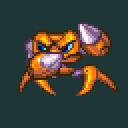
Please post feature suggestions here.
in Spriter
Posted
Many awesome suggestions, everyone.
We're reading them all and Edgar and I will discuss them all soon. Many, such as the ability to re-order animations. Entities etc is already planned.
cheers,
Mike at BrashMonkey