@antix I'm new to Spriter too, but it's super useful. I don't actually use it to it's full potential, but I am making a game that uses 96 x 96 sprites. Here's how I did it (pretty sure it's not the quickest, but it worked for me!):
I created a "standing" sprite as 32 x 32 in Paint.net (free) using body parts. I then resized the entire sprite way bigger than I needed (nearest neighbour to preserve pixels) and saved the body parts separately. I then imported them into Spriter and created my animations. I exported to PNG as 'trim rect to animation' which means nothing gets cropped, but it does mean I had to do some post-production work to do. This was tricky, and (me being me) probably made it more technical than it should have been. Here is the full size sword from Spriter.
The first thing you need to do is make all of the frames equal size. Spriter will do this for all frames in one animation (each frame will be the same size), but the animations will not be the same size for the entire entity (e.g. I have 'Standing Left', 'Standing Right' animations etc, but my 'Walking Left' and 'Walking Right' animations are bigger because the limbs are obviously extending etc. Also, my sprites move around in the frame, meaning the head is not always at the top, the arms move and so on, but the one thing I did do was kept the feet at least touching the bottom (I used the axis at 0 in Spriter as the "ground").
The trick is to use another app (I used Paint.Net) to then make your animations all the same size (I adjusted the Canvas Size) - DON'T Resize yet or some of your animations will look smaller than others! Once you have adjusted the frame (or Canvas) size of everything so that everything is the same, then you can resize them down to 64 x 64 without scaling issues. This may or may not be helpful in your particular scenario, but I'm hoping it will at least give you a couple of ideas to on with. I am by no means the last word on this stuff, but I always seem to find a way.
See what I mean? These were exported from Spriter as GIFs and you can see the Canvas size difference (the sprites themselves are the same size, but the animations are different). You could set a custom rectangle in Spriter (like @Mike at BrashMonkey says) but make sure you have it over the size of the biggest animation. If you're working with the exact sprite size in Spriter, you're a braver man than me! Enlarge, animate then scale back down - it's the best way. Yes you need to do some post-production work, but Spriter has still saved you bags of time with the animating, it is such an amazing piece of software.
- Jason, CherryByte™ Software