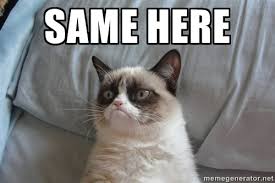-
Posts
43 -
Joined
-
Last visited
-
Days Won
5
Content Type
Forums
Store
Gallery
Downloads
Everything posted by SymboliC
-
Hi, Announcement of Spriter 2 is a good and long awaited news. I'm pretty sure many others have requested lots of things and the time might be a bit late to mention fixes and requests but I also want to write my own experiences. I've been far from those things and excuse me if they were fixed or I'm unaware of ways to handle them. At this point correct me if possible. * The interface for the sake of convenience must be reworked. Some elements are acting buggy or doesn't feel comfortable when working with them. i.e. Guides. Dragging in new guides is easy but you can't realign guides thus need to clear one and redrag in the final position you plan to use. Also, clearing a guide already present on canvas is tricky because you have to precisely point your pointer on it or else, it will not select it. A highlight and snapping to grab guides would work well as if how it is in most drawing software. * When selecting group of sprites(i.e. Upper arm, lower arm and hand trio) on canvas, if you start to move them around to reposition by dragging with mouse, sometimes 1 of them randomly stays behind while the other two moves in conjunction. * Resolving images & folders not found issue. Better to be able to have migration and renaming options in the project. * Timeline management : When you try to set the current time through Keypad, it causes a problem with focusing on the interface. It controls the play buttons. * In overall, a user defined shortcut settings is a MUST. Since because I have hard times to remember all native shortcuts of different softwares that I work with, I want to be able to set my own shortcuts for a smoother and faster workflow. * I'm not writing anuthing about skin feature, since it was always experimental and probably be one of the powerful tools in Spriter 2. * Selecting objects with mouse. When you select an object with mouse, if you have a sensible mouse and just slide your mouse accidentally, it also moves the object like 1-2 pixels. There have to be a sensitivity option between selecting an object and start dragging in. Like minimum snap/drag distance or something like this. * Dargging objects with mouse in straight lines. I couldn't find the shortcut if there is any. i.e. when you hold shift and drag an object in illustator, photoshop or so, you can drag the objects along the axis of movement. This is essential. Same applies with shift+arrows when you need to increment or decrement move distance by i.e. 10-20 etc. pixels at once. * In overall software guide should be more elegant and explanations should be sufficient. For example, the Character Map panel seems a bit abstract to me and prefer a better guided interface/flow. * UNITY integration. There are some tools that have been developed and used by some others, yet, I remember when I first tried to use those Spriter implementations in Unity I got lots of errors or problems. Major game engines especially an engine like Unity, should be more backed up officially if possible. * EDIT / ADDED : After spending some time this morning up to now, I've seen that timeline editing is a bit painy. Please correct me if there are those capabilities already but I'll write them down here, The ability to view the current time while dragging a keyframe through timeline to make sure the re-timed(?) keyframe will be placed as exactly where it should be. i.e your keyframe sits at 100 and you want to move it to 300. It is quite time consuming to fully zoom in just to see where 300 exactly is in a huge timeline of i.e 1200 ms. The ability to directly add some amount of new frames between or before keyframes. For now on, if I need an additional 100 frames/ms at the beginning of an animation, I first increase the Length without stretching keys and then aligning already present keyframes each a 100ms ahead to open up some space at thebegininng or in the middle. Interface to auto focus on timeline to be able to zoom-in zoom-out just with the mouse wheel alone. Option to zoom-in to where the play-head is or homogenously all the timeline itself. Could be done with a modifier I think? i.e. Ctrl + mouse-wheel zoom-in/out to playhead or current-frame, while single mouse wheel zooms in/out of whole timeline centering it. When expanding collapsing the timeline, viewport automatically centers itself to the origin. This is not a big deal but better if stays where it is. This introduces another mouse-drag to view an object currently being worked on which sits quite far from the origin. Also in some cases like Jump animation where the character might be quite above of origin on the Y-Axis. * Better solutions for full side-view entities/poses especially when working with bones. It becomes really painful trying to select the bones that are almost aligned behind each other because of the nature of the pose itself. Maybe iterating through bones with +/- keys? - Also related to this one, even if we can select a bone that sits behind others, it sometimes becomes hard to adjust/manipulate it and it loses focus if you accidentally press 1 pixel to the left or right. I don't know how can this be achieved? Maybe a right mouse, "lock/focus to the bone" which temporarily locks the other bones preventing the accidental selection of them? ======= * More tutorials with tricks of animation world ! =) Tutorials are not essential parts of a software but developers can get hold of the mainstream and a healthy community by pumping more vids of software usage in YouTube. Most of the tutorials I found about Spriter are dating back to 4-5 years before and cover things in general. It's better if you develop some different user scenarios/cases and display them in your tutorials for many others to get used to your software quicker. Anyway, these are what were holding me back to invest more time in Spriter than doing other things. To sum it up, a more stable UI and a user defined shortcut system would probably solve most of my own issues. ======= A LITTLE QUESTION, I have a problem with exported seq images (PNGs here). Spriter always defaults to 96 ppi and exports the PNG's this way even if the images in the source folders are in 72 ppi. I have also tried to reproduce this with a simple fresh new project. And the result is the same. When I randomly open one of those images in Photoshop, and check with image size, it reads 96 ppi. Is this how it is intended to work? I'm not a graphics guru yet, don't know if this convention causes problems in the future? EDIT - Since the focus of my topic seems to weigh more on the request side, I edited the title and also realigned my question to the bottom. Regards,
-

I can't add body of post on forum. Only title and image!
SymboliC replied to ldurniat's topic in Help and Tutorials
-
Hi, Sorry for reviving a 3 year old topic, yet, the problem mentioned here seems to persist -at least in my case- I work with higher sized PNG images but when I export the animation to a i.e. 36% percentage(which is the exact sizing in my game), the animation's line-art (especially curved lines) quality reduces. They are in a way jagged. Probably because of PNG file's smoothing algorithm. Curved or diagonal lines seem to be pixelated. Is it something to do with rounding pixels to exact integers? I tried the workaround mentioned above but this time, when I export from Spriter in 100% and do a batch process with Fireworks, the power of "trim rect to animation" is lost and despite the image/canvas size is the same for all sequencial images, the character somehow moves 1-2 pixels in the canvas making it to seem like shaking. This is probably because Fireworks places the image on the proper pixels to preserve smooth curves. But the line art seems much better and jagginess seems like reduced. How can I avoid this? Thanks,
-
Thank you very very much for letting me to know those essential details and also introducing "level editing" process to me. I think you've saved much of my time and energy by doing so!! =) Now, the next assignment for me is to explore the world of Unity and start watching some tutorials regarding level creation. Thank you once more! :) Cheers, P.S. Is there a [sOLVED] tag for the topics that we've opened?... It is very useful since people can jump straight into solved topics to get what they want easily. I, at least, pay attention to that... ;)
-
Hi mike, At first, I was quite confused by the methods you have mentioned above since I am not familiar with game artwork creation. But, after watching Rayman, things started to fall in place. And also a few minutes ago I've spoken to my friend who's responsible from the development/unity part of this project, he suggested me to watch tutorial vids on youtube regarding a tool called Ferr2D (https://www.youtube.com/watch?v=7QMRYddFeME)... And there, the texture used during tiling process was quite similar to the one you've referred to a couple of posts back in this topic. https://bitbucket.or...unk/READMER1.md So to sum it up, what I understand from this workflow is, 1) Let's say, I'll have a mansion theme/scene which has a couple of staircases, a few chandeliers, carpets etc... And I want that staircase to be either interactible or part of the background. 2) I'll draw a couple of "steps" of the whole staircase in illustrator, 3) Then import this "asset" into Unity which has an extension of a level editor (some X named level editor) 4) Then start to build all the enviroment there, including those staircases using small bits that I've previously prepared in Illustrator. (just like similar to character rigging in Spriter like adding arms, legs, head of a character which were previously created in an illustration software where you see the character as a whole and decide about the joints etc so it will work as a charm when you import those body parts into Spriter... right?) 5) Finally, all the enviroment/level can be seen in the level editor in Unity and I'll do the adjustments and tweaks inside there... i.e.if I decide to go with having more staircases here and there, I'll do it so in the level editor) Right?... And what about a cityscape/skyline in the background?... Will it be done in the same manner?... I mean, will I draw a city silhoutte of 4-5 buildings which has a total width of 200 px and then tile it along the X axis in level editor to generate a 20000 pixels wide cityscape? Also, please correct my terminology where needed... :oops: Cheers,
-
hi mike, First of all thank you so much for spending your valuable time to share all those thoughts and experiences with me. I really appreciate this!! About my questions and what I got from your replies is that I really know very little about game design other than traditional designing. My next question is how do you make the final level design stand in unison and homogenous if one must work on it in so many little pieces?... This is like DaVinci painting a war scene on a 15m*8m wall... :shock: and for sure I'm no Leonardo. :mrgreen: Second, i'll have a look at the links you've sent... Actually I checked with the first one last night. * Should I create background image's pieces and all level design just like i go with level assets?... Thanks a lot for making me become aware of all those and i'll reconsider the necessity of additional tools that I need to work with... but i was really comfortable with illustrator and hope to use it in exchange with other softwares... :roll: Cheers,
-
Guys, Thank you both for helping me to clear my mind on this subject a bit more. I respect you both for your replies! I've been reading a lot on game design & development recently but for some strange reason I haven't come across much information on this particular area of game making or maybe I'm looking for wrong answers. As I've also pointed out in my OP I tought that it would be more efficient to divide the whole level into smaller "segments" prior to importing in Unity. Since I have had many experiments with Adobe Flash and I'm a little bit aware of RAM x CPU exchanges, I also guessed it isn't a wise move to export all level background as one big PNG to import in Unity later. But here comes the part that I wonder about... Would it STILL be convenient to work on a level as a whole in Illustrator and then slice it into many small segments and pass them to my friend to place it in Unity enviroment? Or should I consider quitting using Illustrator and switch to another software? Like the one RunnerPack has suggested? Though 16000 px limitation is not a problem anymore if I'll have the chance to chop it into smaller parts. On the other hand, despite it's a side scroller, I'm tinking of trying to inject as much realism as it can take into the graphics & line art... As a 80's & 90's gamer I'm fully aware of tiling, tile sets, assets etc.... but never had experience producer-wise aside from playing those old games.... =) I don't know how it is applied in modern games with advanced graphics and textures... does it make any difference having detailed graphics or 8-16 color tiles?... BTW, I should mention that, I have divided and prepared the artwork in a few main layers(with sub layers) to speed things up. 1st layer -> still image background, which I assume will be sliced into as many pieces as needed like 20.000/20 = 1000 pixels wide each... or even twice more the ratio, half the size per segment... 2nd layer -> platforms - they're just in form of red boxes for now for prototyping purposes. I didn't care about going deeper in details with them since their positions are going to be manipulated many times from now on. 3rd layer -> items 4th layer -> the character & the enemies other "layers" or camera is specific to Unity. I'm just referring to artwork side with those ones. For the tiling part, I think we're going to need to use tiling and reusable bits of graphics for the 2nd layer I wrote in bold? Right? Or should I consider using this method also with the background despite slicing it into many segments??... Thank you both for helping me out with this... I think I'll soon figure it out completely... :roll: (hopefully...) Just want to get on the right track before starting working on level designs which are now created conceptually in small sizes. Cheers,
-
Hi, (Please skip to the paragraph with font in red to start reading about my question); We're a team of two guys trying to make our very first game. We use Unity in 2D setup as our game engine... I'm the one producing graphics & animation & overall artwork... I have done numerous character creations and animations up to now and some basic level&background scenes/setups. Our level is going to be about 20.000 pixels wide in total. Not mentioning height since the game is side scrolling platformer and the height of levels is irrelevant to level length in terms of dimensions. I'm comfortable with using Illustrator CS4 and plan to design whole one level in it. So, please do not suggest me to change the software I'm working with. I need a method that can be applied for Illustrator. Here is the scenario that I need help with; The level I'll be working on is going to be approximately 20.000 pixels wide in total (the later ones can be wider). But, maximum allowed artboard dimensions in Illustrator is 16.000 pixels wide. Fine, I'll scale the whole work to 1/2 and the width makes 10.000 pixels, thus, comfortably fitting in the maximum allowed width for the artboard and allowing me to work on it as a whole. 1) How I'll go about exporting the background in actual dimensions to be used in Unity and actual game?... Because when I'll export it, it should be reverted back to 20.000 pixels width and therefore Illustrator will not allow me to export this because of the limitations. And there is no function such as "export to target dimensions/scales in pixels" but PPI settings. PPI will not work since it's useless to render it in 150 nor 300 PPI since it won't be used for printing purposes but screen. 2) I can export it in exact 1/2 scaled dimensions with 10.000 pixels wide in total. But what happens when we import it in Unity and scale it 2x?... It will eventually be distorted since it won't act as a vector drawing anymore and also RAM & System resources usage / performance issues may occur with such big images (I'm not sure with this part since I'm not experienced with optimizations for performance regarding a game.) 3) MAYBE THIS IS THE SOLUTION BUT I'M NOT SURE; I can divide whole level in two parts each 10.000 pixels wide(or say, 4 parts with each 5000 px) with 1/1 scaling. Then comes my actual questions, will my friend working in Unity, be able to align those two parts back to back and join them in Unity without a problem?... Is this the convenient way of doing this so that if we have, say, 40.000 pixels wide level, can I pass the background image to him in 4 parts? Will this also save us for optimization purposes and will this method work for using system resources in a better way? Thanks for all the replies and suggestions in advance; Cheers,
-
Hi BrashAdmin, Thanks for the insight. Actually I also thought that this might have been done on purpose but just wanted to make sure. Cheers,
-
Hi, When I change the pivot of an image on the stage/scene, it does not update the default pivot of the image in the palette. I thought this might be a bug but I'm not sure whether this is the way how it works or not. Regards,
-
Hi, If you're referring to something like this one below, as far as I know Spriter is a software to create spritesheets from individual sprites and does not support importing them. However, you can import redy-to-go sprite sheets like the one above into platforms and game engines like Unity. and there you can animate them. Spriter is a tool more focused on creating these kind of sprite sheets using the external images which are also created within 3rd party illustration softwares. Regarding your specific case, if you have a sprite sheet in PNG format with transparent background, you can slice the it into "frames" (individual images) within another image editin software and then import them into Spriter to create animations. Regards,
-
Thanks Mike! I'd love to have it in the future releases but the next one... =) By the way do you plan putting new videos on Youtube?... Because I really enjoy watching them and got so much from each in 2-3 weeks of time since I started using Spriter... I would like to have a more in-depth look or cool ways to character mapping OR creating reusable animations which would make things easier for beginners like me... Cheers,
- 9 replies
-
- character entity
- map
-
(and 1 more)
Tagged with:
-
Thanks for the suggestions RunnerPack. I've overlooked the "File-> Other file associations...." part. I'll try it. Regarding the scaling of an animation via cloning, I was aware of that... but through that method "the animaiton parts are scaled". So I couldn't get what I want from there; but it seems that the above method will work the way I want. Thans a lot! :) I'm now much more comfortable with Spriter and will give you guys a break! :mrgreen: Cheers,
- 5 replies
-
- cloning animations
- entities
-
(and 3 more)
Tagged with:
-
Right, but I wish you would consider this for later releases... =) Regarding my suggestion, I've looked through the .scml file once again and saw that the pivot point properties are located like this, <folder id="3" name="CH1/Ground01/Side"> <file id="0" name="CH1/Ground01/Side/BackFoot.png" width="50" height="122" pivot_x="0.45" pivot_y="0.797753"/> <folder id="7" name="CH1/Ground02/Side"> <file id="0" name="CH1/Ground02/Side/BackFoot.png" width="50" height="122" pivot_x="0.45" pivot_y="0.797753"/> and saw that actually every folder of images in the palette has a unique "id" as 3 and 7 in this piece of code... So as long as the file names are exactly the same, thus following the same alphabetical order and therefore having the same "file id" as in the example above, I thought that it wouldn't be too hard to copy the pivot point information between multiple images since it seems like it's a matter of getting info from the folder with id 3, checking if the names&id of files do match and if the condition returns as "true", then the info would be pasted. But since I'm not a developer, I just speak theoretically... I'm now aware how hard or easy it is to implement such a function... :roll: Again a feature suggestion from me which is not a priority but a luxury... =) I think I'm too lazy or my workflow is a bit wrong in some areas... :mrgreen: This is my first time experimenting with a 2D animation program which is based on sprites&bone system... and we're building our animations for our game with Spriter! I really appreciate you guys for putting so much effort in it! Cheers,
- 9 replies
-
- character entity
- map
-
(and 1 more)
Tagged with:
-
Batch export & Character Maps bug; When doing a batch export, Character maps are overridden and all animations are exported as the highlighted entity in the animations panel. Probably a bug... Because when I tried to export the animations one by one with the character maps are active, it does it as it is expected and all the animations have their unique appearances. Regards,
-
Hi RunnerPack, That's correct I'm trying to copy pivot infos between "multiple body parts" rather than "multiple images". The way you mentioned works as it is also written in the manual. But what I am trying to do is when you have 17 body parts for 4 or more types of entities considering that all the body parts are named the same way(entity1->hand1.png, entity2->hand1.png etc...) and all are same on size but differing in line art and colors, it is a bit overwhelming to copy/paste all the pivot infos from the pilot images to the respective images of other entities one by one... Maybe you would suggest me to first copying hand1.png's pivot info from the pilot model to 4 other models' hand1.png images... and repeat this step for all other body parts... but this also becomes a bit harder when we have a deep folder structure to navigate for the images through the folders and choosing the new body parts to paste the pivot infos etc... considering that I have 17 body parts... =/ I'd like to be able to copy the pivot info of different parts and paste them to the other entities' body parts. This can be easily achieved IF the images are named all the same way thus they're listed in the same order in the images panel or else this would make things worse. Cheers,
- 9 replies
-
- character entity
- map
-
(and 1 more)
Tagged with:
-
Also, what is the best way to change the properties (especially XY scale) of an animation as a whole instead of editing its frames one by one?... Most of the times I need this function... All my efforts are for creating proper character maps but the pilot animations/images are 2 times bigger than now-intended animations. Thanks,
- 5 replies
-
- cloning animations
- entities
-
(and 3 more)
Tagged with:
-
Hi, I've just cloned an "Idle" animation in an Entity... But when I try to drag and drop that cloned animation under another entity, it doesn't allow me... So what I do is, I clone a whole entity and delete the unneeded animations leaving only the animation I want to be cloned from the other entity. Is this normal or am I doing something wrong?... Thanks,
- 5 replies
-
- cloning animations
- entities
-
(and 3 more)
Tagged with:
-
Hi, I would love to have better folder/project management capabilities in Spriter. For example, when we change the folder structure of the project, Spriter may ask to locate the new folders for missing images when loaded. or can automatically locate the new pathways to images looking for file names (but this can cause a mess if there are many files with same names in different folders, so it might be better to use the "manual locating" as suggested in the above bold text). Cheers,
-
Just in case someone else runs in the same issue or needs to reorganize their folder structure in the future, 1) just open the scml file within an html editor, 2) find the invalid paths to the images, 3) replace the invalid paths with valid ones, 4) save the file and reopen it in Spriter. Voila! Spriter staff, please correct me if this is the only workaround for this or the convenient way to solve this issue... but mine works as expected and no more "missing images". Cheers,
- 2 replies
-
- folder structure
- project folders
- (and 5 more)
-
Hi, I have an .scml project file called character01 and in another folder I have an scml character02. I thought those 2 scml files should all reside in one common folder named "characters"... and copied character01 & character02 files and their image folders into a whole new folder called "characters"... up to that point everything is fine. But when I decided that I should reorganize sub-folders in "characters" folder with respective names for scml files and make 2nd, 3rd level sub folders within them as "side view", "perspective" etc and further to it make new subfolders under them as "hands", "feet" etc, I saw the structure is lost and project files cannot find the related images. I know we should set this properly before saving a new project file but in such cases when we decide to reorganize the folder structure, how do you handle this operation? I opened the scml file within an html editor and saw the folder structure within it. Is it safe to play around with paths in the document or is there another safer way?... Do you have plans to make it easier to organize the project folder structure from within Spriter?... Thanks a lot,
- 2 replies
-
- folder structure
- project folders
- (and 5 more)
-
Hi Mike, In case you need additional reference, regarding copying & pasting pivots for multiple images all at once, I tried it again after I read this piece in the manual... "You might end up with several images that use the same size, especially in order for image swapping purposes. In this case, don’t worry, you won’t have to set the same custom default pivot point ot them all manually. Just set the custom default pivot point to one of them, then click the “Copy Default Pivots†button Under the “Currently Equipped Tools†section of the Palette, then multiselect all the images you want to have the same default pivot point and click the “Paste Default Pivots†button." But when I checked the new images' pivot points, I saw that all pivots were placed at "0,0"?? Is this some sort of bug with copying&pasting multiple pivots all at once which is similar similar to r4 bug or did I take the above paragraph from the manual completely wrong?... Cheers,
- 9 replies
-
- character entity
- map
-
(and 1 more)
Tagged with:
-
Hi Lucid, Thanks for the update... Everything seems ok for me. Just in case you would need feedback. cheers,
-
Hi Mike, Thanks for the suggestions. I've downloaded the latest update 4.1, copied the pivot points and then tried... now everything seems much better... The only thing I would suggest (I don't know if this is already present) is it would be better if we were able to copy&paste multiple pivot points at once. Of course this is handy if one is working with character maps and the images are named all the same way and therefore appearing in the same order in image palette or else this would be useless since the wrong pivot info would be copied to wrong images. I tried selecting all images and copying pivot info and then selected the new images to paste the pivot info on them but this did not work... so I did it one by one... Regards,
- 9 replies
-
- character entity
- map
-
(and 1 more)
Tagged with:
-
Hi, Today I started playing around with character maps for the first time. I've followed the tutorial on this link, https://www.youtube.com/watch?v=NufHCAHrEdw but when I clicked ok and all the new images have appeared on the stage, I see them they are improperly placed with wrong coordinates and 20-30 pixels far from their respective bones(kind of offset)?... The images are a bit different on size... Is this related to pivot point bug in r4 release or is there another bug reported about character maps? And could you please clarify what are bake and merge functions in character maps? Thanks a lot,
- 9 replies
-
- character entity
- map
-
(and 1 more)
Tagged with: