New post again, since I think editing my first post would have easily been overlooked. I've gotten a few more ideas. They are inspired by other programs I use so take this with a grain of salt, however they are good at what they do.
[*:3gfiuvd0]Change mouse cursor appearance depending on what tool you're using. Photoshop standard fare really, but very much required for the Alt-shortcut. [*:3gfiuvd0]Consider changing how you move objects. Rotating objects should be simple and quick, having to click the little white dot is not good workflow. I think Blender has gotten it right since there's zero chance that you're going to missclick another underlying object when manipulating something. So what I'm suggesting: Pressing "R" for rotate instantly makes the object rotate, and another click (RMB or LMB, your call) confirms the new position. Same could be done with "T" for translate or "S" for scale, since there may be times when the sprite/object is so small (or you're zoomed out far) that it might be difficult to grab the object repeatedly. This is just one way of doing it. [*:3gfiuvd0]For moving along horizontal/vertical axis I suggest the Photoshop route where Shift locks it into the first axis you drag the object in. [*:3gfiuvd0]Consider using a modifier key to set a new pivot point by clicking somewhere (Alt is what Photoshop uses when using Free Transform (CTRL+T)). Again, I think clicking on small points on the screen should be avoided in order to help power users who know how to use shortcuts. Maybe the Alt-shortcut for Bone Tool is only available if no other sprite is selected, and if a sprite is selected Alt will move pivot point to where you click? [*:3gfiuvd0]One goal which is very hard to achieve but might provoke some new ideas, is how can we make the program function perfectly when the viewport takes up the entire screen? What elements can we be rid of? What shortcuts must we create? Can we make this modifier+RMB bring up a list? I really know my way around Photoshop and Maya, and the one thing I love about them is that they allow me work with maximum screen space, making it easier on the eyes and more pleasant to work with. Photoshop can bring up one list related to the current tool you've got, so for example Brush Tool brings up the brush Modes when pressing Shift+RMB, while the Eraser tool Shift+RMB allows you to switch to pixel-eraser if you so desire. Stuff like this makes it possible for me to work in complete full screen while I draw. It's a difficult thing to achieve for sure, but that's what I would like to see from professional-grade user interfaces.
Just a few ideas on what you could do:
RMB - Keep it as it is now
Shift+LMB - Rotate: Snap by 15, Translate: Snap to horizontal/vertical axis, Scale: Scale uniformly
Shift+RMB - Tool specific dropdown menu (E.g. Rotate: "Flip horizontally", "Flip vertically")
Alt+LMB - If sprite: Set pivot point on click, If no selection: Create bone
Alt+RMB - If sprite: Pivot point dropdown ("Set pivot to center", "Set pivot to overlapping bone" etc), If no selection: Set create object dropdown menu ("Set Alt+LMB to... Create Bone", "Set Alt+LMB to... Create Ruler")
Ctr+LMB - Quick-parent connection (drag from sprite to bone)
Ctr+RMB - Parent connection dropdown menu ("Disconnect parent/child", "Disconnect all children" etc)
It goes without saying that I love what you're doing and I can't wait to use this in the future for my project. Thanks for reading!