You'll likely find as your
animation progresses that you'll
need to tweak the relative
distance between key-frames.
To do so, you can simple click
and drag on any key-frame in
the time-line located at the
bottom of your screen. You can
also hold the Cntrl key in order
to be able to select multiple key frames so you can move them simultaneously.
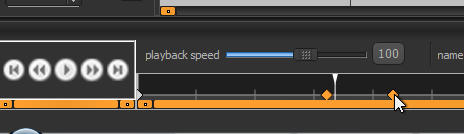
It will also often be
necessary to expand or
reduce the total length of the
animation. To do so you can
simply left click in the
second number box of the
“current time” section of the time line. This will allow you to not only type in a new total length for the
animation, but will also present a check-box letting you either stretch the keys to maintain there relative
positions to each other or not. You can also preview your animation playing back at different speeds
simply by adjusting the playback speed slider at the left side of the time-line.

Editing the Timing of Key-frames or the Entire Animation
Spriter Pro User’s Manual version 1.4




