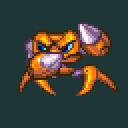Search the Community
Showing results for tags 'cant'.
-
Hi Everyone, This will evolve into an official "troubleshooting list" which I'll update with the most frequently reported issues and their solutions. If you do not find the solution to a problem you're facing with Spriter in this list, please report it in this thread. Thanks. 1) Spriter refuses to open! (Windows) The first thing you should try is downloading the following link, unzipping it, and running the resulting installers: https://brashmonkey.com/forum/applications/core/interface/file/attachment.php?id=1838&key=435c1b06fcf5ea5ed3c29a4f1325d850 if the link above doesn't work for you, try this one: updatedDlls.zip If that doesn't work, try the other options below, but first try restarting your system. We've heard from many users that installing the trial or full version of Adobe creative suite./Photoshop resolves this issue! It must install the dll file that Spriter needs during it's install process. https://www.adobe.com/sea/creativecloud/start-with-free-creativecloud.html If you don't want to or can't install the Adobe creative cloud, then please do the following: Please install the Visual Studio 2013 C++ runtime. If you are on 32 bit Windows you only need the 32 bit version (x86). If you are on 64 bit Windows, you will need to install both the 32 bit (_x86) and 64 bit versions. http://download.microsoft.com/download/0/5/6/056dcda9-d667-4e27-8001-8a0c6971d6b1/vcredist_x64.exe The 32 bit version can be found here:http://download.microsoft.com/download/0/5/6/056dcda9-d667-4e27-8001-8a0c6971d6b1/vcredist_x86.exe IMPORTANT: If you try to install Visual Studio 2013 and the installer says you already have a newer version, then you need to uninstall the newer version so that 2013 can successfully install. Windows update will later install the latest version, but you'll keep the DLL Files Spriter needed. ATTENTION WINDOWS 11 USERS: For one user, Spriter still wouldn't work after trying all of the above fixes, but then found info about another program which also woudn't start on Windows 11 and the same solution for that program worked for his Spriter issue. Here's what he did: "I copied (don't move!) from C:\Windows\SysWOW64: mscvp100.dll msvcr100.dll msvcr100_clr0400.dll xinput1_3.dll and from C:\Windows\System32 mfc100.dll mfc100u.dll ^^ Again copy those don't move them or you will break other things! to the base Spriter directory (C:\Program Files(x86)\Steam\steamapps\common\Spriter\) and it now works." 2) When I re-open my Spriter project, some or all images are missing! Don't forget, Spriter files are only text files that store coordinates, angles etc, and only make reference to the image files that are being used. This means if you move the image files to a new location (or delete or rename them) OR move the Spriter file to a new location separate from where the images were, the Spriter file will no longer be able to find the images that it needs. For this reason, when starting a new Spriter project, always create a folder just for that project, put all the images you'll be needing in that folder (organized in sub-folders as needed) and then create your Spriter project/file into that project folder you've just created. 3) When I start Spriter, there are graphical glitches or a black canvas area and I can't drag my images to the canvas. There is a known graphic-driver compatibility issue that especially effects some Macs that causes these types of problems. Try choosing View/Disable Open GL from Spriter's menu and then restarting Spriter. This will hopefully resolve the problem. We'll continue to try to improve performance and compatibility issues with future free update builds. 4) When I try to export a finished animation as PNG images, GIF etc. Spriter hangs up or crashes. This sort of problem can be caused by a couple of different reasons: Spriter might be running out of memory during the export process.. This limit will depend greatly on your hardware's own specs, but trying to reduce the scale of your project, the desired FPS or changing the cropping of your animation to a smaller custom rectangle might resolve the issue. A French Spriter user recently discovered that having Spriter installed in a folder that uses non English characters such as "ç" or "è", or having your Spriter project folder of image sub folder names etc including such characters was the cause of crashes they were experiencing while trying to export his animations.