Just to follow-up for brand new users, like me, who are running into the "infinite loop" issue when importing a Spriter project into Unity 5.x. I ran into the issue from the start, even when following the video posted by BrashMonkey on how to use the importer. The following steps will CREATE the error in Unity 5.2 or 5.3 when using Spriter r5 (via Steam):
1a) Double-click the Spriter-to-Unity package and select a project, or...
1b) Open Unity, select a project, then Import the package, or...
1c) Open Unity, create a New project, then Import the package, then...
2a) Drag-and-drop a Spriter project folder into the Assets panel in Unity, or...
2b) Copy-and-paste or move a Spriter project folder into the appropriate Assets folder via Windows Explorer.
3) Your Unity 5.2.x or 5.3.x project will begin to automatically import the Spriter project, but never complete. It will either appear to reset and attempt to re-import all the sprites over-and-over, or if the project has a single sprite, it will appear stuck at the end of the process and never finish.
To work-around the issue, follow Dengar's point about "manually import the files as Sprite":
1) Perforrm step 1a-c as above.
2) Once the Spriter-to-Unity package appears in your Assets folder in Unity, drag-and-drop or copy the individual sprite images (your .png files) into the Assets panel in Unity. DO NOT simply drag the whole Spriter folder over. Just bring in all the images.
3) Check each image that appears in Unity via the Inspector - each image should be set to Sprite (2D and UI). Click Apply for each image you need to change. For example, if your images came in as Texture Type: Advanced or Texture, you need to change it to Sprite and hit Apply. If you don't hit Apply, it won't re-import the image, so make sure you've done that for EVERY sprite in your Spriter project.
4) Save your project, just in case.
5) In Windows Explorer, go to your Spriter project and drag-and-drop the .scml file into Unity's Asset panel.
6) After a brief amount of processing, you should see that each Sprite now has an accompanying GameObject (e.g. entity_000) with an Animator that contains every animation you made in Spriter. You can drag these objects into your Scene and they will play the default animation when you Play the game. Set up the Animator as normal, to swap animations.
Hope this helps,
M