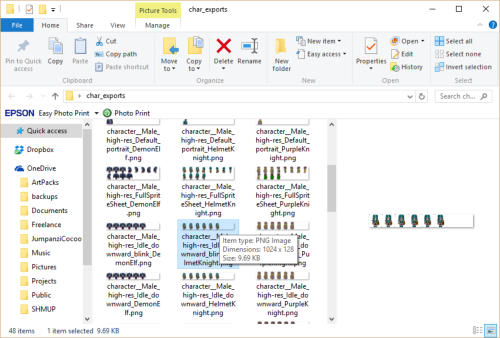If you’ve created a variety of visual variations of your animations via character maps and/or custom palette
settings and then saved each character variant as a character file (scms), and you want to export sequential
images, GIF animations or sprite sheets of your animations for each of these, there’s an automated method
to have Spriter do this for you.
Batch Exporting Animations From Character Files
Spriter Pro User’s Manual version 1.4




Here’s how to do it:
1) Make sure all of your character (.scms) files are in one folder.
4) Now click the “Choose scms files to batch export” button toward the bottom of the “source frames’
section of the “Export Keyframes to PNG/GIF” dialogue.
2) Choose “File/Export Animation to PNG/GIF. This will bring up the “Export Keyframes to PNG/GIF”
dialogue. Check the batch export checkbox at the top left of the dialogue in the “source frames” section.
3) Set all options as needed, to designate the required cropping, FPS, scale, file format etc. as covered in
our “Exporting Animations as Images or GIF’s” section.
5) Use the File selector that appears to multi-select any of the scms files you’d like to have exported
according to the settings you’d made in step 3. Then click “Open”
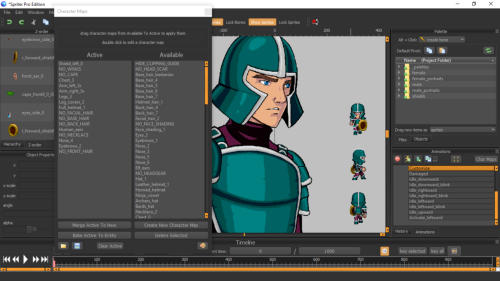


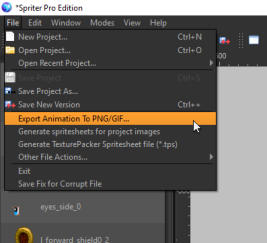
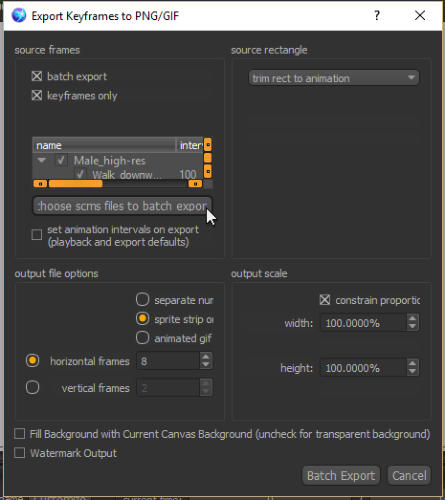
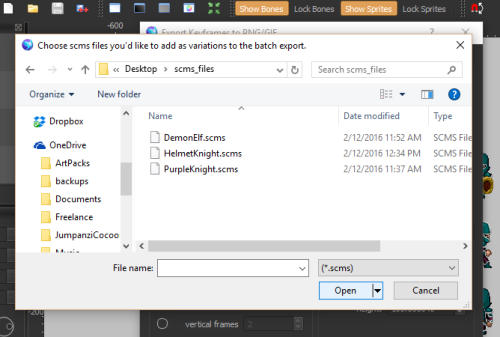
6) Next, click the “Batch Export” button. This will bring up another file selector. Choose the folder and
base file-name you’d like the exported PNG’s, GIF’s or Sprite sheets to be saved to. Then click Save.
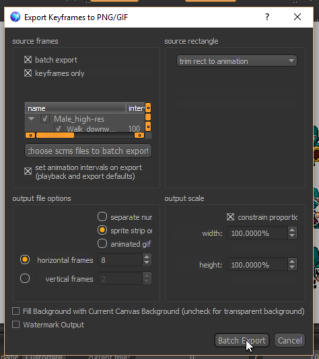

7) When you check the folder you designated you should find all your exported animations in whatever
format you had set.