【You could then copy the scaled frames back into the original animation if you want one animation to have the character actually enlarge over time. 】
I tried it. It works. *thumbs up*
But this method doesn’t seem very convenient or versatile. Especially if your rigged character enlarge and shrink multiple times throughout the animation.
=========================================
【a video or series of images explaining the exact effect you want to do】
All I want is to simply scale my rigged character.
https://imgur.com/a/O4ca1Qo
img 1 = I try to find/use some intuitive and easy method to scale the rigged character. I think, clicking or dragging something should do it, okay, let me drag the greatgrandParent Bone. Ugh, it failed, things don’t work like what I expect.
img 2 = Now I have to rely the easiest methods among all methods I know. Set every single child bone’s scale inheritance (yes, the next I open Spriter I have to do this all over again)
img 3 = Finally, I can scale the rigged character by just simply dragging something. This is what I want. This is also how you scale things in most software, right? Simply drag as you see fit. Now I must not close the Spriter no matter what happens. . . . . . (υ´Д`)