We definitely need the ability to "freeze" values - to keep the position they are set to, but have an assigned value of zero.
For example, I rig my character, and one of the bones is translated to the worldspace value of +3x and -5y, with rotation 180 degrees, and scale of 0.6x and 1y.
I freeze the values on the bone.
That bone now displays local translation and rotation values of 0, and scale values of 1, but retains its world values and thus holds its position.
I can now "zero out" the rotation and translation, to return it to the default "freeze" position - though the return to default scale would probably be the most useful, during regular usage.
Altering values manually, in the Object Properties tab should also respect the different inheritance switches (I'm pretty sure it ignored switching off scale inherit when I tried to scale by entering values) and especially the IK locking, which it definitely ignored when I entered translation values.
I'd also suggest the ability to add "Spring IKs" across a series of three bones, for quadrupedal hind-legs. Like so:
An absolute must-have would be a graph editor. Here's the graph from one part of a cycle I did in another piece of software:
You can see translation values for X, Y, and Z axes. The points are keyframes, obviously.
The addition of speed curves brings Spriter one step closer, but the real power of the graph lies in the ability to overview everything, and offset as needed.
You will see data for the loop expanding past the actual cycle, but this just allows for smoother looping.
From the graph, we can retime things, add offsets for nice - and easy - overlapping action, slide the amount of rotation, translation, scale, etc. up or down as needed... the graph is easily one of the most powerful tools at an animator's disposal - especially when working with cycle-based animation, as in games.